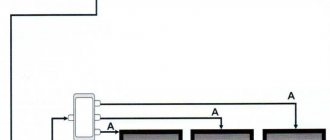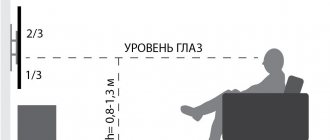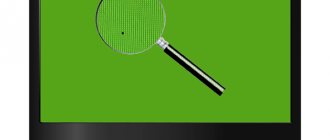The latest generations of televisions are complex electronic devices similar to computers. In addition to watching movies, TV shows or sports matches, they help owners communicate with friends on social networks, or, for example, read newspapers online. The built-in operating system controls all processes occurring inside the TV. It is for this purpose that special applications and widgets are written.
Why do you need to update the firmware? First of all, new versions eliminate errors and shortcomings of the old ones that were identified during the work process. In addition, some updates improve the speed of applications. And finally, the latest versions contain functionality that is missing in the old ones - for example, new, specially designed widgets.
The operating system used by Samsung for Smart TV is called Tizen. It is based on the Linux kernel and is also installed on other devices from this company - smart watches or smartphones. Unlike TVs with Android OS, TVs with Tizen have richer functionality and clearer settings. The company has also developed its own browser.
How to understand that you need to update your Samsung Smart TV
Let's imagine a normal situation - you bought a new TV, brought it home, and connected it to the network. After a little setup of Smart TV, you can enjoy the benefits of civilization. Typically, sports channels, YouTube, and online cinemas are the first to appear on the list of popular applications. For men, the classic triad of football-basketball-hockey is sometimes diluted with boxing. Representatives of the fair half prefer viewing culinary blogs, as well as fashion and style channels. For the younger generation, children's channels are included.
But suddenly users begin to notice something unusual.
Some applications disappear, the TV begins to slow down, stops recognizing certain types of files, and the quality of the reproduced audio and video content deteriorates.
These signals indicate that it is time to update your Smart TV. In order to do this, you do not need special skills; ordinary computer skills will be enough.
How to update a Samsung Smart TV via the Internet?
This method is relevant for devices with built-in Smart TV. Other models require the use of external media or a flash drive. The steps are quite simple:
- We connect the television device to the Internet. We check the signal quality. Note! Poor WI-FI will not withstand the load during updates.
- Using the control panel, launch the device menu and go to the “Technical Support” folder.
- In the drop-down list we find the item “Software Update”.
- Click on the “Update Now” button and move on.
- The TV will begin configuring the new settings. In case of failure, a signal will appear on the screen.
- We confirm the operation and click on the “OK” button. The device will reboot and turn on again.
Special warning! Do not turn off the TV yourself. This will cause the widget system to crash. In this case, you will have to enter the parameters manually.
This method is free and quite simple. There is only one minus. During the update process, the power supply may be turned off. In such a situation, the settings will be lost. You will not be able to repair the device yourself. You will have to resort to the help of specialists. Despite this, the system needs to be constantly improved. Introducing new settings will help synchronize multiple devices with the TV. Now, spend time on social networks without opening up from watching a movie or series.
Is antivirus needed on Smart TVs: Samsung, LG, Philips, Sony
How to find out the current firmware version
Before updating the firmware, you must first find out its version. It is indicated in one of the settings sub-items. This sub-item is called differently in different TV series.
For TV series R-, N-, M-, Q-, LS-series you need to select the path:
“Menu” => “Settings” => “Support” => “About this TV”.
The last sub-item contains information about the TV - model code, serial number, MAC address and other information. We are interested in the line “Software version”. If it is not visible on the screen, click the down arrow to display the missing lines of text.
For K-series TVs:
“Menu” => “Settings” => “Support” => “Contact Samsung”.
See the software version similar to the previous series.
For J-, H-, F- and E-series TVs:
“Menu” => “Support” => “Contact Samsung”.
See the software version similar to the previous series.
Then write down the current software version number on paper so you can compare it with the latest version number on the website.
How to update the firmware of a Samsung TV
It should be remembered that the TV operating system definitely needs to be upgraded. Flashing a Smart TV is not as difficult as it might seem. Any user with computer experience and Internet access can handle this. After updating Samsung Smart TV, software defects are eliminated, system performance increases, and new functions become available.
You can update the Smart TV firmware in two ways - via the network or via USB. Both methods have their pros and cons, but the result will be absolutely identical. After updating the software, the stability of the TV increases and various errors in previous versions are corrected. Let's consider both of these options.
Online update
This method is less labor-intensive, but more risky. During a software update, a TV connected to the Internet downloads the new firmware file to a flash drive, then automatically opens and installs it. But network connections are sometimes unstable.
To avoid breaking the TV, you must first ensure uninterrupted communication.
To do this, check the Ethernet cable or the Wi-Fi connection settings (if the TV supports it). Do not use this method if there is an unstable connection or low-speed Internet.
To update your Samsung Smart TV via the Internet, you should select in the settings menu:
“Menu” => “Support” => “Software Update”.
This item has two sub-items - “Update now” (in some models it is called “Over the network”), and “Automatic update”. You must select the first sub-item. The TV will begin searching for an updated firmware version and a message will appear on the screen indicating that a new version is available. After clicking the “Yes” button, the TV will begin downloading it.
If the update is successful, the TV will automatically turn off and turn on again.
Attention: it is strictly forbidden to turn off the TV while installing the update! This may lead to incorrect operation or damage.
Update via USB
This method takes more time, but is safer than the first. It will be useful to those users who purchased a TV without Internet access, or whose network is temporarily unavailable. First, you should find out the current version number of the software installed on the TV, as well as the model number. We described how to do this above.
It is best to write down all the necessary data on paper.
We also need a computer or laptop connected to the Internet, and a blank flash drive for Samsung Smart TV with a capacity of at least 4 GB. It must first be formatted in the FAT32 file system.
Using a computer, go to the support page on the official website at https://www.samsung.com/ru/support/. Enter your model number in the search box and go to the desired page.
Click on "Downloads and Manuals" and scroll down the page.
You will see a list of files with updates and version numbers. Compare your firmware version with the one presented on the website.
You should only download files if your installed version number is lower than what is listed in the download list.
Click on the “Downloads” button, which is located opposite the selected version, and save the installation file on your computer. Please note that it is in .zip format and should be unzipped with any appropriate program. Save the unzipped file to a flash drive and insert it into the USB connector on the back of the TV.
Then you need to find the update via USB item in the settings:
“Menu” => “Support” => “Software Update” => “Update Now”.
A message will appear on the screen asking you to search for update files on the connected USB device. Click Yes.
After finding the files, click “Yes” again to update the firmware. After the update, the TV will automatically reboot.
Attention: it is strictly forbidden to turn off the TV or remove the flash drive while installing the update!
TV firmware update. What is this?
These days, the rapid pace of technology development is no longer news. Every month the household appliances market is replenished with some new product. Such new products lose their relevance over time and give way to more advanced models. Sometimes, not even six months have passed, and the equipment is already outdated and does not meet all the requirements of fastidious buyers. In these circumstances, many developers release software updates to extend the technical excellence of their product. Many people call software updating as “Firmware Update”.
The firmware is, in fact, the software of the TV. Also, firmware is a file containing a new version of a program. Typically the file has a .bin or .exe extension. Accordingly, updating the TV firmware is the process of downloading the program into the device itself. Mostly downloading is done via USB port.
Why do you need a firmware update ? First of all, new software can be a correction of the old one; the update can eliminate various shortcomings and errors of previous versions (glitches and so-called bugs). Also, new firmware can not only optimize the operation of the device, but also include many new and practical functions for your TV.
Consequences of updating the TV firmware yourself
Those who wish to update the TV firmware are warned that you do this at your own peril and risk. The consequences of incorrect firmware may be irreversible, up to and including voiding the manufacturer's warranty. It is better to entrust this matter to our specialists, who will take full responsibility and install the current version of the software for the TV model you are purchasing.
If you decide to do this yourself, we recommend that you study all the information very carefully before proceeding with updating the firmware . Otherwise, there is a high probability that the TV will fail. We have repeatedly encountered problems after updating the firmware . According to statistics, about 50% of cases end with the person having no choice but to contact the service center. But it is also worth remembering that many manufacturers remove the TV from warranty service if an uncertified firmware version is installed.
order a firmware update for the purchased TV from us. We guarantee you high-quality and legal firmware for any models of 3D LED TVs from such companies as: , Panasonic, Philips, Samsung, Sharp, Sony, Toshiba.
To obtain more detailed information about the service, call our operators at +7 (499) 399-3-155.
Helpful information
I chose TV! Does it need a voltage stabilizer? This is a question asked by most of our clients who are planning to buy a TV. In this article we will dot the i’s regarding this issue.
I bought a TV - I want to “hang it”! In this article we will talk about TV mounts, help you understand the various modifications and make the right choice.
What kind of “beast” is Dead Pixel and how to deal with it? Let's figure out what a “broken” pixel is, and a pixel in general, how to deal with it, how to detect it, and how to avoid becoming the owner of a TV with a similar nuance.
What to do if the firmware has crashed
Yes, unfortunately, this happens sometimes. A modern TV is a complex high-tech device that can malfunction. How to recognize this trouble? Here are some of the symptoms:
- When you turn on the TV, it freezes and does not respond to button presses
- no image
- distortion of characters in the menu
- picture distortion: there may be only half of the image, or it is shifted
- it is impossible to change settings
If the failure was caused by the software, it can be fixed.
To do this, you need to reflash the Smart TV using a USB flash drive.
We explained how to do this above. In the vast majority of cases, the problem is easily solved. After updating the software, the TV operating system starts working without errors. Thanks to this, the response time after pressing buttons is reduced, and it will also be possible to install new, previously unavailable applications. We recommend updating the firmware regularly and enjoying the smooth operation of your TV!