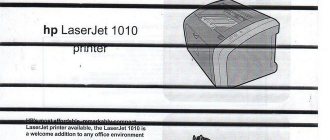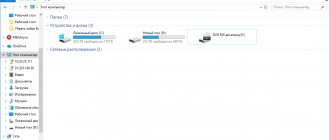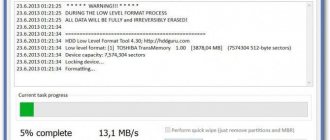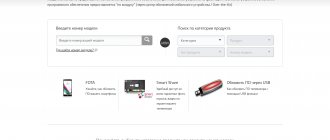A new printer, as a rule, does not cause trouble to its owners. But over time, problems will simply begin to haunt you. One of them is the situation when the printer does not pick up paper or does not pick up paper well. On the display of some models it even writes a corresponding notification that there is no paper, although there is some.
Models from such giants as Canon and HP are characterized by problems when the device simply does not seem to see sheets at all or takes them from the tray and does not pull further and gets stuck. Why this happens and what to do if the printer does not pick up paper will be discussed in detail in this article. You will find out what the reasons for this “behavior” may be.
Reset current settings
First of all, you should start with less expensive ways to “revive” the printer’s paper supply system. Of course, we will try to reset the device’s current settings and clear its memory, which may contain errors. Few users know and understand that the printing machine has its own electronic filling, “brains” in the form of a separate processor and memory, where a lot of important information is stored. First, let's try a simple method - this is simply turning off the power with a button on the case. We press it, and then immediately again. We wait for the end of the testing process and resend the previously printed document.
You can try another way. It involves complete disconnection from the network. In this case, you will need to unplug the cord from the device itself and from the outlet. If a power supply is used, it must also be disconnected. We recommend waiting approximately 15-30 seconds to ensure that all memory on the printer's motherboard is erased. Next, we assemble all the elements in the reverse order and apply power. Let's try to print. If the problem with paper picking remains, then feel free to move on to the next paragraphs of the article.
Broken paper feed unit
Manipulating the rollers may not bring the desired effect. The fact is that they are not the only ones responsible for capturing paper. Each printer also contains other sheet feed units. With frequent use, they can become too worn out and cease to perform their functions. There is too much gap, due to which the paper is simply not picked up.
This problem can be dealt with in several ways.
- Try replacing the tray fasteners. Sometimes it's enough just to swap them.
- Place plastic or cardboard pads.
- To get rid of the bushing play, you can make a couple of turns of metallized tape around its base. The main thing is not to overdo it with the number of layers. If you wrap too much tape, you will create unnecessary resistance and the paper will not be picked up.
Rollers and paper feed sensor
Canon model printers have another weak feature. Very often their paper sensor gets dirty. It is necessary to control the flag, which is raised when the sheet is fed. If the sensor is faulty, a jam occurs and further paper feeding becomes impossible.
Checking the paper quality
Troubles when the printer does not take paper from the tray may be caused by the sheets themselves, or rather their quality. The paper must have a certain thickness and it is better if it is equal to or slightly less than 80 grams per square meter. You can find out the exact parameters by studying the information on the paper packaging. If you use special photo paper to print photographs, it would be a good idea to check the printer’s specifications to see if it can print on this type of sheet. Not all devices can do this.
If everything is in order with the density, then you can then follow these instructions to exclude paper from the cause of the malfunction:
- Remove the paper from the tray.
- Select a small number of sheets from the pack.
- Check them for bends, wrinkles, or other problems.
- Align to ideal position.
- Place in tray.
- Align in the tray with special sliders in the tray.
- Try typing.
HP printer does not pick up paper - how to fix the problem?
Most often, the following methods can be effective when the printer does not pick up paper:
- try printing on a different paper;
- inspect the roller to see if it rotates;
- If the printer grips paper crookedly and poorly, wipe or replace the roller rubber;
- Start printing on thicker paper and try to push through any jammed paper that might be stuck (apply force when gripping the paper).
We also carry out: refilling and repair Developing unit is not installed Kyocera
Foreign objects
The operation of the printer must not be interfered with by foreign objects. But it happens completely differently when paper clips, pieces of paper, and staples get into the tray or inside the case. Any office has a sufficient number of such small details, but in a hurry or inattention they may end up in the wrong place.
What should you do if the printer does not catch the paper for this trivial reason? Checking for third-party items is quite simple:
- Inspect the tray, namely its far part connected to the feed mechanism. Use a flashlight to see the smallest elements.
- Remove the cartridge from the printer. Lift it up and turn it over. Shout a little, but not much. With an inkjet printer, this procedure should be carried out very carefully. It is advisable to check the condition of the diaper beforehand and, if it is heavily soiled, remove it. At the same time, you can wash it.
- With the front cover open, inspect the inside of the device using a flashlight. A flashlight from a regular mobile phone will be sufficient.
What to do if there is a paper jam in the printer? Tips and recommendations from experts.
Problems with settings
It’s a good idea to check the print settings in a situation where the printer has stopped picking up paper. Open any program from which you can print. For example, a program from the Microsoft office suite - “Office”. Press the key combination CTRL+P to open the print settings form for the current document. Pay attention to the paper type set in it. In 90% of cases, the A4 format should be indicated there. Check this and, if necessary, change to the size you are using.
The specified page format type and output size must match, which is quite logical.
If your device has two trays, and this happens in MFPs, then there is a possibility that the wrong one is specified in the settings. As a rule, trays are signed in the form of an embossed plaza or “2”. Alternatively, there may be designations “upper” and “lower” tray. Make sure that there is paper in the tray selected in the menu of the machine itself. In this case, we are talking about the menu of the printer itself, which can only be entered from the display on the device body. When the printer refuses to accept paper, but tries to do so, then the problem is not in the trays.
Software failure
Device software, or simply drivers, can also cause problems. This happens mainly after their automatic update. Windows operating systems allow setting up such a procedure. In this case, you need to roll back to the old version of the driver. You can do this if you have a disk for your printer model. The second way is to find the old driver on the manufacturer's website. Automatic updates should be stopped for a while.
Another possible problem is the printer status is "Offline".
Cleaning the rollers
The main and main part of the paper feeding mechanism in the printer are special rollers. They are the ones that are subject to rapid wear or require cleaning. What can you do yourself if the printer grips paper crookedly due to damaged rollers? The first thing you can do is clean the surface of the rollers themselves. You don't need any special tools or equipment. Prepare cotton swabs and distilled water; if there is a special liquid for cleaning rubber products, then this is an ideal situation.
Other reasons why the printer prints crookedly and ways to eliminate them.
How to properly clean:
Before the procedure, be sure to unplug it.
- Wet the stick, but make sure no liquid drips from it.
- Wipe the surface of the accessible rollers.
- Rotate the shaft with rollers.
- Repeat steps 2 and 3 until complete cleanliness is achieved.
If you notice that when you take paper from the tray, the roller does not stick out the paper, then its surface has been worn out. You can make several turns of electrical tape on the surface of the roller. Consider this option only as a temporary one. Complete replacement is a matter of time.
Canon printer does not take paper, takes paper poorly, takes paper crookedly
Canon inkjet MFPs and printers, such as the Canon PIXMA MP160, 180, 210, 220 and the like, are, from my point of view, very good equipment, they work flawlessly, they print quite quickly and with good quality, but they are not without their drawbacks.
Quite often, these models have problems with paper feeding; users often throw various debris into the paper feed tray, such as paper clips, buttons, cotton wool, etc., and the printer begins to chew the paper and pick up the paper crookedly. This problem can be easily solved - we turn the printer over and shake everything out of it, if nothing falls out, lift the scanner unit or open the cover (in the same way as to replace cartridges), take a flat-head screwdriver and, without fear, lift the pressure rollers shown in the figure:
then take a piece of elastic wire (about 20 cm long) and push the garbage back or as you wish.
If your Canon printer starts taking out several sheets of paper, then the guide on the paper feed roller is most likely broken:
Whether the guide is broken or not can be determined visually or by touch. When the guide is broken, when feeding a sheet, the printer will either not be able to feed it correctly, or will grab several sheets at once, because The feed roller is not pressed against the lower cut roller sufficiently.
What we do is, of course, you can remove a non-broken roller from another printer, but most often this printer does not exist. I take an ordinary self-tapping screw, a couple of centimeters long and 2-3 mm in diameter, and screw it into the place where the guide used to be, and the head of the screw can either be bitten off with wire cutters or sawed off with a hacksaw. We are all assembling the printer, now it will take paper as it should.
On this occasion, I made a video on disassembling Canon MP190, MP210, MP220 printers and restoring the paper feed roller. The video is suitable for most owners of Canon printers, such as MP140, MP150, MP160, MP170, MP180, MP190, MP210, MP220:
Save
Rate this article:
(
38 ratings, average: 4.50 out of 5)
Share with friends:
Related posts:
The Samsung ML-2165W printer is not detected by the computer. Recovery after failure...
Reset error P07 (5B02, 5B00) in Canon Pixma MG2140, MG3100, MG3140, MG3200, MG32…
Canon Pixma MP190 error reset E8, E27
Double gear Canon Pixma MP240, MP250, MP260, MP270, MP280 and the like. In…
Adjustment program (diaper reset) Epson Stylus Photo R290, RX610.
Recommended products:
- In stock
Code: 00020
Other reasons
The saddest case may be when the cause of malfunctions is the failure of control boards or other mechanisms. In such a situation, repairs at a service center cannot be avoided. Often it is not always acceptable in material terms. Perhaps buying a new device will be more profitable than repairing the old one.
Cartridges equipped with chips with built-in counters for the number of printed sheets can block the entire printer from printing. If your printing device is Xerox, Samsung or Oki, then we recommend checking this fact.
Did you manage to solve the problem?
- Alas, no 97%, 35 votes
35 votes 97%35 votes - 97% of all votes
- No problem 3%, 1 vote
1 vote 3%
1 vote - 3% of all votes
Total votes: 36
18.03.2019
×
You or from your IP have already voted.
Other rare and individual paper feeding problems with Epson printers
This category includes problems that are not typical and individual to a particular patient.
These could be broken shafts, gears, lost springs after assembly, disassembly, or incorrect assembly.
You can repair or update your printer in Simferopol at the service center on the street. Starozenitnaya, 9 (entrance from the fence). Please contact us during business hours from 9.00-18.00 at +7 (978) 797-66-90
Don't forget to rate the post and share it with your friends on social networks by clicking the special buttons below. Don't forget to leave a comment and subscribe to our Youtube
Save
Save
Save
Save
Rate this article:
(
42 ratings, average: 4.74 out of 5)
Share with friends:
Related posts:
Service Tool V.2000
Paper feed repair Epson S22, SX125, SX130, L100, L200, etc.
The Samsung ML-1661 printer turns on, blinks its indicators and turns off. Solution.
Canon error U041, Canon error U130
Adjustment program Epson Stylus Photo 1410
Recommended products:
- In stock
Code: 00026
Prevention
To prevent such troubles from happening to your printer, you can and should follow simple rules:
- Ventilate and wet clean the room where the equipment is located at least once a week.
- Turn off the device correctly. First you need to turn off the computer, then the printer using the button on its body and only then disconnect it from the power supply.
- When purchasing paper, pay attention to its quality. The minimum thickness (density) must be at least 80 g/m.
- Responsibly guard against small foreign objects to ensure that they do not accidentally fall into the printer.
- Do preventative cleaning of the rollers once a month. This will prevent problems and extend their service life.