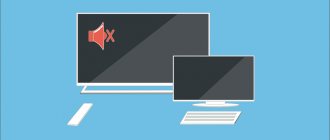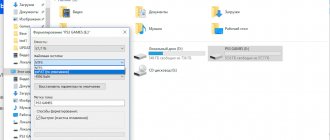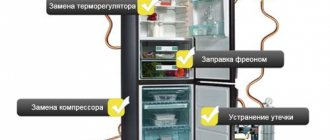How to understand that a new update has been released
Firmware is the software that runs all the options of modern TVs. TVs from LG operate on webOS, and so that owners of outdated models can also enjoy new options, the manufacturer is releasing new versions of the software. The software update for LG TVs must be downloaded and installed, or the process occurs automatically.
Now as for how to understand if a new software update is available for your LG TV. The company relieved its customers of the need to monitor software updates. Because this brand has developed a system for automatically notifying customers about the release of a new version.
For these purposes, special servers have been launched on which the latest versions are stored. After new software has appeared, the server sends a signal to the device in automatic mode, after which a window pops up asking you to automatically update your LG TV by downloading the new version. This is an alternative solution for regular downloading from the company’s website.
LG owners will not be able to open the service through a browser, and therefore check for the latest firmware either. Therefore, you only need to wait for a signal from the server itself.
How to update your web browser through the LG Smart TV menu
The user has two options for updating the browser: automatically and manually (using third-party media). In this case, both options are carried out exclusively through the main menu of LG Smart TV.
It is also worth noting that the web browser update file is included in one general update package for LG Smart TV. Therefore, when you update your online browser, you will also automatically update the rest of your TV's tools. Let's look at both update methods.
If you are thinking about which browser to use, built-in or downloaded, I can share my own experience. In any case, the browser will not be immune from errors and failures. If we talk about the distinctive features, the built-in web browser integrates better with all LG Smart TV tools, but is more likely to suffer from problems associated with lack of memory. It is easier to update the downloaded browser, since there is no need to update the entire firmware of the TV, but for it to work correctly you will have to additionally install related extensions, for example, Adobe Flash Player.
Automatic option to update your web browser via the Internet
The method is only relevant if your LG TV is connected to the Internet via Wi-Fi or an Ethernet cable:
- On the remote control, press the SETTINGS button. The main settings menu will open on the TV screen.
- Using the keys on the remote control, go to the “Support” category in the root directory and select “Software Update”.
- In the information window about the TV firmware version that opens, click “Check for updates.”
- After checking, click on the “Update” button.
- Done, wait for the automatic update/installation process of the new software version to complete.
Option to update the web browser manually using removable media
The relevance of the proposed update method is appropriate provided that the TV does not have an Internet connection. In this case, you can use a USB flash drive or a removable HDD like a “boot disk”, having first downloaded the installation package with the LG Smart TV firmware onto the media. You will need to carry out a number of simple steps:
- Turn on the TV, open its main settings menu and find out the exact name of its model and current firmware version in the “Product/Service Information” tab.
- Go to the support and software section on the official website, enter the alphanumeric value corresponding to your TV.
- In the search results, click on your TV model.
- Go to the “Software & Firmware” tab, find the Software File line in the list and click on the download icon.
- Format the USB flash drive or removable HDD on your computer in FAT32 format. Create a folder LG_DTV on blank media.
- Unpack the downloaded LG firmware installation file into the created LG_DTV folder.
- Connect the media to the LG TV, which itself will recognize and notify you about the presence of a new firmware version, after which it will begin automatic updating.
- Wait until the update process completes.
Installing the official update
Now let's start looking at the official update for the LG TV. In this case, we are talking about downloading from the official website. After all, you can find the necessary files from other services, but here it is important to understand that there is a possibility of stumbling upon malware. Accordingly, it is best to use the official website to update your firmware.
To do this you need:
- Go to www.lg.com.
- Find the search window at the top, then enter the name of your TV model and click on “Search”.
- After reviewing the results, go to the “Support” - “Programs” section.
- Select an update available for download.
- Click on the file and download it.
The process is not complicated, but there are several ways to do it. Next we will look at each of the options. This will allow each TV owner to choose the most suitable method for themselves.
Via wired Internet
To update the firmware, experts advise using a connection through a router, since the TV and provider are connected to the same router. Direct connection is not considered an effective method, since you will need to constantly specify a password with your login. In order to connect the TV through a router to update the software, you need to:
- Insert the WAN cable into the router, and connect the TV and the router with a LAN cable. At this stage, you need to carefully observe the icons on the ports to avoid mistakes.
- On TV, go to the “Menu” - “Settings” section.
- Go to “Network” - “Network Settings”.
- Here you need to select the type of connection – “Cable”.
- We are waiting for the connection to be completed. The message “Connection established successfully” should appear on the screen.
Now regarding downloading the update to an LG TV:
- On TV, select “Menu”, then “Support”.
- Click on “Software Update”. The device then starts looking to see if a new version is present.
- When a new version is found, then the user must click on “Yes” after the “Update now?” prompt pops up.
- After this, you will need to wait until the firmware is installed.
- The device will reboot and turn on again.
Via wireless Wi-Fi network
How to update software on LG TV via wireless connection? Everything is quite simple here. But it is important that there is an excellent connection and speed, otherwise the process may take a long time.
So, even when you turn on the TV for the first time, it offers to connect to the network via cable or Wi-Fi. If you missed this point, then you need to:
- Turn on TV.
- Select "Settings" on the remote control.
- Go to “Network” - “Network connection”.
- Then a small instruction opens, then click on “Set up connection”.
- In the open list you need to select a wireless network. Please note that if you need to enter the connection parameters yourself, then click on “Manual setup”.
- Then enter the password to connect. And confirm the process by clicking on “Ok”.
If everything is done correctly, then a message should pop up on the screen that “TV is connected to Wi-Fi.” If a request appears to enter IP and DNS, you need to leave everything on “Automatic”. After these simple steps, you can start updating.
How to flash an LG TV from a flash drive
- Write down the full name of the device model. You can find this information on the back of the TV or in the user manual that comes in the box with the product itself. This step must be completed very carefully and carefully, without confusing the numbers and letters of the model. Otherwise, you will download software for another TV that may damage yours.
- Turn on the TV, press the Menu button on the remote control, then click on the red button with one white dot responsible for customer support, and in the list that appears, select the “Info” tab. about the product/service." In a new window, take information about the exact name of the TV model, software version and write this information on a separate piece of paper.
- Go to the website www.lg.com on your computer through a browser. In the search field, enter the name of the device model that we wrote down in the first or second stage. Press Enter on your computer keyboard and wait for the results to appear.
- Now go to the “Support” tab, then select the “Programs” category. You will see a list of available firmware files for download. Click on the link for the required firmware and download it to your computer. Make sure that the downloaded firmware version is higher than the installed one. If necessary, agree to the terms of the license agreement and download the archive. If your software version is two or more updates lower, install each of them in turn. For example, if 03.13.81 and 03.13.92 are available for download, and your firmware is lower than both of these (that is, your version is the next one to download), then put 81 first, only then 92.
- Unpack the downloaded archive into a folder on your computer. Just in case, you can check it with an antivirus.
- Write the .epk file to the prepared flash drive in the LG_DTV folder (create it in the root folder of the flash drive). If there are several epk files, then we put them in order: from the youngest version to the oldest, as in the example of the fourth point. Disconnect the flash drive using Safely Remove Hardware from the taskbar.
- Insert the device into the TV, having first disconnected all other devices from it (routers, hard drives, other flash drives, etc.).
- The firmware firmware should start automatically, with a notification window about the actions being performed. If you made a mistake with the version of the installed software, you will see an error message.
- Wait for the installation process of the new firmware to complete. The TV may reboot. Upon completion, the system will give you a message indicating successful installation. Ready! You managed to reflash your LG TV from a flash drive.
How to update the browser on a Samsung TV
How to install a new version of Smart TV on an LG TV
To update LG Smart TV, you must select one of the previously presented methods. But before you begin installation, you need to prepare the TV.
The TV owner will need to know two things: the TV model and the current firmware version. Please note that if you update the TV software via the Internet, then the full model name is not required. This is necessary for those who use a flash drive to download the necessary files; for this you need to look at the technical data sheet of the device.
Regarding the current firmware version. You need to press SETTINGS on the remote control. Then in the “Menu” go to the “Support” tab and click on the “Product/Service Information” item. A window will open in front of you, in which the firmware version will be indicated. Experts advise rewriting or photographing this information.
Before you start the update, you need to remember the following points:
- You cannot turn off the TV while downloading an update.
- The software version must match your TV model.
- It is forbidden to remove the flash drive or cable in the process.
- You should not press the remote control buttons to avoid possible problems.
How to flash an LG TV from a flash drive
- Write down the full name of the device model. You can find this information on the back of the TV or in the user manual that comes in the box with the product itself. This step must be completed very carefully and carefully, without confusing the numbers and letters of the model. Otherwise, you will download software for another TV that may damage yours.
- Turn on the TV, press the Menu button on the remote control, then click on the red button with one white dot responsible for customer support, and in the list that appears, select the “Info” tab. about the product/service." In a new window, take information about the exact name of the TV model, software version and write this information on a separate piece of paper. You will see the TV model and current firmware version
- Go to the website www.lg.com on your computer through a browser. In the search field, enter the name of the device model that we wrote down in the first or second stage. Press Enter on your computer keyboard and wait for the results to appear.
- Now go to the “Support” tab, then select the “Programs” category. You will see a list of available firmware files for download. Click on the link for the required firmware and download it to your computer. Make sure that the downloaded firmware version is higher than the installed one. If necessary, agree to the terms of the license agreement and download the archive. If your software version is two or more updates lower, install each of them in turn. For example, if 03.13.81 and 03.13.92 are available for download, and your firmware is lower than both of these (that is, your version is the next one to download), then put 81 first, only then 92.
- Unpack the downloaded archive into a folder on your computer. Just in case, you can check it with an antivirus.
- Write the .epk file to the prepared flash drive in the LG_DTV folder (create it in the root folder of the flash drive). If there are several epk files, then we put them in order: from the youngest version to the oldest, as in the example of the fourth point. Disconnect the flash drive using Safely Remove Hardware from the taskbar. Connect the USB flash drive to your computer, open it and create a folder called LG_DTV
- Insert the device into the TV, having first disconnected all other devices from it (routers, hard drives, other flash drives, etc.).
- The firmware firmware should start automatically, with a notification window about the actions being performed. If you made a mistake with the version of the installed software, you will see an error message. When the update process starts, you don't need to touch anything
- Wait for the installation process of the new firmware to complete. The TV may reboot. Upon completion, the system will give you a message indicating successful installation. Ready! You managed to reflash your LG TV from a flash drive.
How to download and install the browser on LG Smart TV
To ensure full functionality of the device, the TV is already sold with the minimum required set of utilities installed. Including a browser for LG smart TV.
However, if for some reason this product is not in memory, it can be found and installed through the built-in assistant. By analogy with mobile phones, when you connect to the Internet, you have access to the official application store from the manufacturer, where you can find a standard website viewer.
For convenience, there is a special button on the control panel to get into the storage. It is indicated by the word “SMART” and an icon in the form of a house.
Instructions for using this service are as follows:
- open the smart hub;
- in the list that appears we find the desired option;
- click on the desired web browser icon;
- start the installation by clicking on the appropriate button;
- We wait for the operation to complete.
After successful installation, all that remains is to enter the main menu, launch the browser and begin exploring network resources.
In this way, you can install both a standard application and other programs from well-known developers, for example, Yandex or Google.