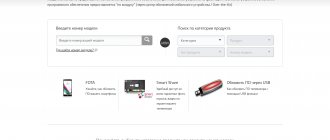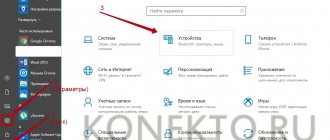Instructions for starting power on a laptop
On almost all models of modern laptops, the power key is located in the upper left corner of the case, above the keyboard. A button for quickly launching the BIOS, which is usually smaller in size, can be installed nearby.
Some ultra-compact laptops and netbooks use a slider instead of a key that you move to turn on the power. Before turning on the laptop, make sure that the battery is installed and/or the power adapter is connected. After pressing the button, wait until the device loads the operating system. Do not turn it off, unplug the adapter, or remove the battery before doing this.
The only correct way to turn off your laptop is to press “Start” on the desktop or the Windows logo key on your keyboard and click the “Shut Down” button at the bottom of the menu that opens.
All other methods - turning off using the power key or removing the battery - can damage the device. They can only be used when the laptop freezes and does not respond to commands.
Diagnosing power problems at startup
It may also be that when the power button is activated, the device does not respond to the user’s command. Main reasons:
- The button is broken.
- The cable is damaged.
- The battery is completely discharged.
- The adapter does not supply voltage to the power connector.
Connect the power adapter if it is disconnected and try to start the device. If the laptop turns on, the battery is completely discharged or damaged. This often happens after several years of operation - the controller no longer detects the battery charge or the battery cells are depleted. In this case, you will have to change the battery or use the laptop as a desktop computer, which is powered by an adapter.
To check the functionality of the adapter, you can use a multimeter. Typically, the output voltage is between 15 and 20 V. This value is indicated on the adapter itself. The red pin of the tester (plus) must be inserted into the adapter connector.
Place black on top of the outer metal part. The multimeter should show a voltage equal to or slightly higher than stated. If there is no voltage, then the power supply is faulty.
If the power button is faulty or the cable is damaged, you can repair them or configure the laptop to turn on from the keyboard. However, it will still need to be enabled somehow. You can find which contacts you need to close to start the laptop in one of the following paragraphs.
Laptop power button
There are situations when the power button on a laptop simply fails, or rather the cable that goes from the power button to the controller is frayed.
And then the question arises, how to turn on a laptop without a button?
Let's look at an example using the HP Pavilion g6 .
In this situation, you cannot do without removing the top cover, or part of the cover, depending on the laptop model.
Of course, not everyone can do this, but we think many will be interested.
Sequence of work:
- remove the top cover and carefully disconnect the cable from the power button;
- we check the presence of copper contacts and look for places where they are broken;
- if the contacts are erased or the cable is broken, then we look for a new one and replace it, but you can take a different route;
- cut the cable at the location of the damaged area;
- using a sharp knife, blade, or better yet a scalp, with light movements we clean the contacts from the insulation;
- on the back side, use super glue to glue the seal so that the cable is securely clamped in the slot;
- insert the cable into the slot and check the functionality of the button.
If the length of the cable is not enough to connect to the power button, then you can turn on the laptop without a button by closing the contacts on the cable, as shown in the photo.
Some people do this with their fingers, it all depends on the electrical conductivity of the skin.
If after this the problem with turning on the laptop is not solved, then in technical terms it is necessary to go deeper.
In this case, the device requires professional diagnostics, because it is difficult to say which microcircuit of the north bridge, junior bridge, or power controller has failed.
Or maybe the processor burned out as a result of overheating.
And although there is protection against overheating, which immediately turns off the laptop, this cannot be ruled out.
In this case, the laptop requires the attention of a specialist and complex diagnostic devices.
How to turn on a laptop if the power button does not work
As mentioned above, some laptop models have a special button to quickly launch the BIOS. After activating it, the device starts almost as usual, but instead of the operating system it launches the I/O control interface. To boot into Windows, just close the BIOS without saving the settings. It will automatically restart and load the operating system.
Here you can make some changes to turn on the laptop without pressing the power button. Instead, you will need to press a key that you assign yourself.
If there is no button to quickly launch the BIOS, to start it, restart the laptop and press the F2, F10, Delete or Escape button several times before loading the OS. Next, follow this algorithm:
- Go to Power on Function or Power On By PS2 KB/MS.
- To assign any key to turn on, set the value to Any Key in the corresponding column.
- To set a specific key, set it to Hot Key and specify which key combination you want to use to turn it on.
- Activation of the computer using the mouse is also available here. To do this, set the appropriate value in the Mouse Left/Right column.
It is also important to know that modern laptops, instead of the “classic” BIOS, can use UEFI - a graphical shell for more convenient work. Its advantage is that the interface is usually translated into the language of the region where the laptop was sold, and control is available not only from the keyboard, but mouse commands are also supported. In this case, all settings can be changed in a few clicks.
What to do if the laptop does not turn on: 6 main situations and ways out of them
No one is immune from laptop failure. But the good news is that most of the problems that arise with this device can be solved. You just need to determine the cause of the breakdown and its nature, and then act according to the situation. All problems with a laptop are either software or hardware. It is necessary to accurately diagnose the malfunction, and then you will already know exactly what steps to take to eliminate it.
So, why doesn’t the laptop turn on and what to do?
The laptop does not turn on and shows no signs of life
The worst thing that an ordinary user of this device can imagine is. What to do in this case?
- Often, if a laptop does not start, the problem lies in its power supply. Therefore, first of all, check whether there is light in the house and voltage in the outlet.
- If there are no problems with electricity, you should proceed to inspect the power supply. Perhaps it began to work intermittently or broke down completely. The surest way to make sure of this is to get exactly the same power supply, only in working condition. Connect it to your laptop and see if your device turns on.
- Often the breakdown of the power supply is of a very trivial nature - broken wires or broken contacts in the connectors. By the way, one simple rule will help you avoid problems with the charger in the future. When charging a laptop, first plug the plug into the device, and only then plug the adapter cord into an electrical outlet. The fact is that if the connection order is different, a spark appears, which damages the contacts.
- If a similar power unit does not save the situation, then it is time to move on to more decisive action. Remove the battery from your device, wait 10-15 minutes, and then turn on the device. If it turns on without problems, then ensure it and put the battery in its original place.
- Another reason why the laptop does not turn on is sometimes due to the devices connected to it. Disable them all, including even the Wi-Fi adapter. Try starting the device again. If the laptop turns on, then return the external devices one at a time to understand which one caused the problem.
These are the steps you can take on your own when your laptop won't boot. If none of them led to the desired results, then the problem should be sought in a non-working motherboard, broken internal contacts, and more. And only an experienced master will help with this.
Starting a laptop through the motherboard
The power button is designed to close a pair of contacts on one of the motherboard connectors. That is, if the button or cable itself is faulty, you can close these contacts in other ways. Please note that you will do everything described below at your own peril and risk. If you are not sure that you can handle it, it is better to contact the service center.
So, you need a connector to which the power button is connected via a cable. The difficulty is that there are a huge number of models of laptop motherboards, and such a connector can be placed anywhere. The most rational option is to find the documentation for your laptop, which, among other things, indicates the pinout of each connector on the motherboard.
Such instructions usually come with the device when you purchase it. If the document is lost, this data can be found on the manufacturer’s official website.
To get to the connector we are interested in, we need to disassemble the laptop. Instructions on exactly how to do this can be found on YouTube - there are a number of channels dedicated to this particular topic.
The required pins are labeled PWR (power) and Ground (ground). If the laptop is assembled and these contacts are closed, the device can be turned on. But that’s the problem: the device is disassembled and the battery has been removed. What can be done? Connect a button from a third-party manufacturer or some other device to these contacts. A button from a stationary system unit is best suited.
If you haven’t found a suitable part, you can simply solder a couple of wires to the contacts and bring them out, and solder any suitable switch to them.
The best option is to contact a service center and order a power button for your laptop model. Repairing a broken button is very difficult: its design is primitive, and if something goes wrong, it’s already broken.
You can try to repair the cable if it is the cause of the malfunction. Usually the failure occurs where it is inserted into the slot on the button or on the system board. It is enough to cut off the broken end with a sharp knife, and then remove the insulation layer in a section half a centimeter long. Remove the seal from the cut piece and glue it with superglue in the area you just cleaned. This is necessary so that the end of the cable is held in the connection slot.
What to do when your Samsung laptop won't turn on?
Have you encountered a serious problem? Samsung laptop won't turn on
? This is a fairly common situation. Since it becomes impossible to continue further operation, it is necessary to find and eliminate the breakdown that led to such sad consequences. The reasons are most often hidden in the hardware itself, which is why it is almost impossible to determine a breakdown without special equipment. Don't try to do this yourself.
Don't know what to do?
If you immediately come to our gsmmoscow service center, it will really be the right decision. Here, first of all, a complete diagnosis will be carried out. Now we will look at the problems that occur most often when it is impossible to turn on a Samsung laptop.
The main reasons why a Samsung laptop does not work
1
.
You need to make sure that the north or south bridge has not failed. Samsung laptop
often for this very reason. As a rule, this occurs through overheating. The North Bridge performs very important functions. It is he who is responsible for the supply and distribution of power throughout the laptop. In order for the device to work again, these components in most cases have to be completely changed. Moreover, this should only be done by a professional. All our specialists will be able to easily disassemble the equipment, remove the motherboard and carry out a full diagnosis. Then, using special soldering equipment, a high-quality replacement of the faulty area will be reproduced.
2
. If the video chip has become unusable, it is not surprising that the laptop has stopped turning on. It is this component that is responsible for feeding the image to the display. As a rule, it becomes unusable due to overheating. In order for your Samsung laptop to work again, we will qualitatively replace the video chip.
3
. Often the device does not turn on and the lights do not light through the damaged power button. In this case, repairs will be needed. We will solve this problem as quickly as possible, since this is a common task for our masters.
Make sure your laptop is charging. Quite often this becomes the reason why the device does not turn on.
There are several options to consider here:
A
) The power connector is broken. As a rule, this happens as a result of frequent mechanical impact on it. Users may pull the charging plug, causing serious consequences. If therefore the indicators do not light up, then the connector will have to be replaced.
B
) If the contact group of the connector is damaged or it is completely torn out, then it is not strange that the laptop turns off and does not turn on. In this case, it will be necessary to do a restoration. This is quite a responsible job that must be entrusted exclusively to specialists.
IN
) Perhaps there was a problem with the power supply on Samsung. The fault can be determined after diagnostics.
If the light does not light up and the device does not work at all, the problem may lie in the motherboard itself. Here you can already consider many options. Only after a specialist diagnoses a Samsung laptop can the real cause of the problem be determined.
If your laptop beeps when you turn it on, contact us, we will definitely help!
Computer repair in Taganrog