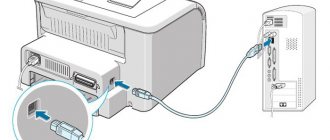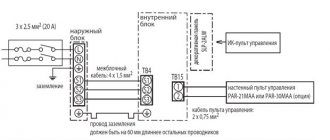Smart watches, like other modern portable gadgets, are very popular among Android device owners. In order to make the use of each such device more convenient, the developers have implemented synchronization via a Bluetooth connection. During the article, we will tell you how to properly connect a smartwatch to any smartphone.
Connecting smart watches on Android
To work together between a smartwatch and a phone running the Android operating system, it is not enough to simply turn on Bluetooth - you also need to connect using a proprietary application, previously downloaded from the Google Play Store. We will consider only a few of these options, while there are other solutions that work in a completely similar way. In addition, some applications are compatible with devices originally created by other developers.
Wear OS by Google
This solution, previously known as Android Wear, is the most popular means of synchronizing smartwatches of different models with an Android smartphone. Thanks to it, you can significantly expand the standard capabilities of a smartwatch by synchronizing with your phone and adding some new functions. In particular, management can be simplified using Google Assistant, access to music on the smartphone can be provided, appearance can be personalized and much more.
- After downloading and installing, on the start screen, click the “Start setup” button. Here you can also use a link to a page describing all the benefits of the application.
Immediately after this, the screen will ask you to turn on the Bluetooth module on your smartphone in order to subsequently search for supported smartwatches. Click the "Enable" button in the corresponding window.
Next, you need to turn on Bluetooth on the connected watch. The procedure may vary on different devices, but is unlikely to raise any questions.
- After successfully detecting the smartwatch, a list of connections will appear on the smartphone screen. If the gadget is missing, you can click on the “Watch is not in the list” link to go to the help section.
Synchronization with the clock occurs in a fully automatic mode, so the procedure can be completed. Due to the fact that Wear OS by Google provides a lot of possibilities, it is best to familiarize yourself with the functions of the application yourself. The connection process, as can be seen from the instructions provided, should go without problems.
Huawei Wear
Through Huawei Wear, you can synchronize your Android device with proprietary Huawei gadgets, including fitness bracelets and smartwatches of several models. The program has a similar principle of operation to previous software, but also requires some other actions.
- To get started, download and install the program from Google Play. After launch, you must accept the license agreement, which you should read.
The following parameters are mostly provided for using the application in conjunction with a fitness bracelet, but, unfortunately, cannot be skipped.
After completing the setup, confirm activating Bluetooth and then searching for a compatible gadget. To continue, click “OK” and be sure to turn on Bluetooth on your smartwatch.
The program is quite easy to use due to its intuitive interface and lack of authorization requirements.
Mi Fit
Another popular Mi Fit program is designed specifically for Xiaomi branded devices, which include a number of fitness bracelets and smart watches. This application has much in common with the previous solution and requires the provision of almost identical information.
How to connect 2 or more smart watches?
Parents who have 2 or more children buy several children's smartwatches at once, the question arises: “is it possible to control 2-3 devices from one smartphone?” Yes, there is such a possibility. To get started, open the same Android Wear app. Next, you will see a down arrow next to the already connected devices, click it. Then the “New Watch” menu will open, where, according to the prompts, the second smart watch is connected. If you want to add a third gadget, follow the same instructions. There are no restrictions on the number of connected devices.
How to connect your watch to another phone
You cannot link your watch to multiple devices at the same time. To connect a new phone, disconnect the current one.
Note. Resetting your watch will remove all data and apps.
- On your watch, tap Settings System
- Disable and reset settings
- Open the Wear OS app on the phone you want to connect.
- Click Configure.
- When the watch restarts, follow the instructions on the screen.
- Follow the instructions on your phone screen until you see the name of your watch.
- Click on the name of the watch. If you don't see the title, try one of these methods.
- Codes will appear on your phone and watch.
- If the codes match, click Confirm on your device. This may take a few minutes.
- If the codes do not match, restart the watch and try again. The codes still don't match? Use troubleshooting tips.
- Follow the onscreen instructions to complete setup.
If you can't sync
Let's look at the popular reasons why Android wear devices do not connect to a smartphone. The first thing you need to check is your Internet connection – whether data transfer is enabled. If yes, let's look at 3 more reasons.
- Updating the operating system and Google applications. Please pay attention to device compatibility. Smartwatches for Android wear connect to phones and tablets running Android 3 and higher. Check this setting. In addition to the OS, the device must have Google services 7.3.28 and later, Google search 4.0, and Android Wear 1.0 application.
- See if you forgot to turn on Bluetooth on your phone (In settings, section “Wireless networks”).
- The smartwatch should not have airplane mode enabled. Go to device settings and check.
These are the main points when a smartphone or tablet does not see the device. If the operating system and programs are of the required versions, airplane mode is disabled, and bluetooth is active, restart both devices. Resetting the settings also helps.
Go to the gadget settings, select the “System” section, and then “Disable and reset settings”.
The connection is complete, but it is unstable, what should I do?
If the connection between the smart gadget and the phone is successful, but it is unstable, check how far the devices are from each other: it should not exceed 1 meter. The Internet connection may also fail, make sure it is stable. Also try to follow the steps that apply if there is no connection: updating the OS and programs to the required version, checking Bluetooth activity, making sure airplane mode is disabled. Then we follow the same pattern: we try to reinstall Android Wear or reset the parameters.
Conditions for proper operation
When choosing, you need to pay attention to the system requirements of the devices, their compatibility, and versions of Bluetooth channels. Successful pairing of devices also depends on timely software updates.
Smart watches must be compatible with your phone. Most models of wrist gadgets are synchronized with any Android 4.2, iOS 8 and later phones.
Before connecting the watch to the phone, you need to perform operations common to all devices:
Connecting a smartwatch to an iOS phone
Before you connect your smartwatch to your iPhone, you should open and activate Bluetooth. After the program detects the gadget, you need to select the name displayed on the display of the smartwatch. After this, you will need to enter a code, which will also appear on the dial.
Sometimes the watch and iOS device do not detect each other. In this case, you should reset all settings to factory settings and try again. Once connected, the app will ask you to sign in to your Gmail account.
What applications are needed to connect a smart watch to a phone?
Smart Watch synchronizes with Android using free applications downloaded from the Play Market.
- WearOS is the official application from Google;
- Mediatek Smart Service - a program for synchronizing devices running on the MediaTek processor;
- BT Notification is a Chinese alternative to Android Wear, can be installed on both gadgets and is suitable for any watch.
List of applications for popular smart watch models for Android:
| Watch brand | Application Name |
| Xiaomi | MiFit |
| Huawei | Huawei Health |
| Samsung | Galaxy Wearable (Samsung Gear) |
| Garmin | Garmin Connect |
| Smarterra | Lefun Health |
| JET | JETSportWatch |
| IWOWN |
Why won't my smart watch connect?
What to do if the watch does not connect to the phone or other problems or failures occur during operation? Here are the answers to some of the most common questions about working with the device.
System updates needed
The watch will not connect to your Google smartphone if the minimum working updates are not installed:
- Google Play - no lower than 7.3;
- SearchApp - from 4.0;
- Android Wear - 1.1.
Weak watch battery
The watch does not connect if the battery is not charged, and also if it does not hold a charge. Bluetooth connection is one of the most energy-consuming processes for any gadget.
Reasons why the watch battery may be overcharged:
- The Google Now app runs in the background and drains battery. You will need to put it into sleep mode.
- Interruption of wireless Internet connection. Constantly searching for a network increases battery consumption.
- System applications reduce battery capacity through automatic synchronization. You need to disable all unused applications.
- Problems in the OS. If the smartphone runs on Android 7, the firmware itself may consume an excessive amount of energy. Update required.
Why is there no pairing?
This situation occurs in the case of several parallel connections via Bluetooth. To solve this, you need to cut off third-party connections.
Notifications do not appear on the watch display
The problem is solved by rebooting the gadgets and resynchronizing. It is also recommended to check the operation of the application installed on your smartphone, update it and restart it.
How to connect a smart watch to an Android smartphone?
To connect this device to an Android phone, you must:
- Download from the official Samsung website and install the “Gear Manager” application.
- You need to make sure that the connected watch has the latest firmware version, or has been updated at least a couple of times.
- In the “Security” settings section, check the “Unknown sources” box on the connected Android device.
After that, you need to open the Gear Fit Manager application and sync it with the Gear Fit tracker. This video shows in detail and step by step how to connect and configure a watch to an Android smartphone, as well as control it from the phone.
In the future, you can connect the watch to your smartphone automatically using the NFC module. You can also set up the connection manually using Bluetooth. After these simple steps, you can fully use the gadget in pairs. For example, you can sync with your Samsung Galaxy S4, adjust settings, transfer files, and much more.
- There is no plugin installed for the Samsung Gear app.
- The Samsung Gear S3 smartwatch is already paired with another device.
- The Huawei phone is already paired with another Samsung Gear S3 smartwatch.
Problem:
- There is no plugin installed for the Samsung Gear app.
- The Samsung Gear S3 smartwatch is already paired with another device.
- The Huawei phone is already paired with another Samsung Gear S3 smartwatch.
When Stay Connected appears on the screen, allow the settings to be changed to recommended to allow the Samsung Accessory Service app to run in the background.
If your Huawei phone has been paired with another Samsung Gear smartwatch, cancel the current pairing before connecting to the desired Samsung Gear S3.
Initially, Apple Watch was a companion to Apple phones, but now it is possible to use them without a smartphone of the same brand. In standalone mode, apple watch has the following functions: