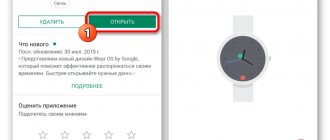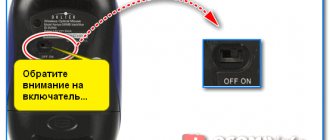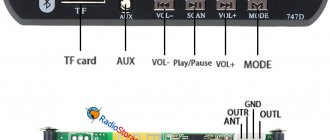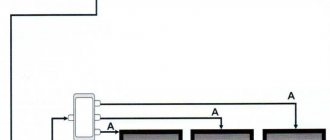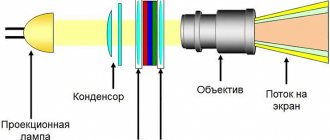Portable acoustics are an excellent solution for outdoor recreation, sports, cycling or going outside. It is compact, connects quickly and takes up little space. At the same time, expensive models can sound at the level of a good audio system. It seems that everyone knows how to connect a speaker to a phone, but in practice everything looks different. The acoustics conflict with the smartphone, may work with a delay or refuse to connect. To prevent this from happening, you need to know the exact algorithm for connecting the device.
Here is a universal instruction, suitable for all Android and iOS devices: Alcatel, Asus, Lenovo, Meizu, Philips, Nokia, Oppo, Phillips, Prestigio, Sony Xperia, HTC, Samsung, Xiaomi (Redme), ZTE, BQ, Vertex, Micromax , Digma, Fly, Umidigi, Oukitel, Texet, Leagoo, Dexp, Doogie, Huawei (Honor), HomTom, Chinese No-Name, sold under the Megafon, Beeline, MTS brands. Relevant for tablets, Android radios and TV set-top boxes.
The easiest way is bluetooth
Let's start with the simplest and most well-known method - connecting via Bluetooth. Today, this technology is supported by all modern smartphones, including budget ones.
You can connect to the speakers anywhere, at home, in the car, in a store (shopping center), while visiting, and so on. The only difference can be that the devices will not support new versions of the protocol (5-5.2) of the radio chip. For example, the smartphone has bluetooth 4.0 installed, and the speaker has 5.0. The latest version is more advanced - “high-speed”. But this is not a problem either. Specifically in this case, the gadgets will work on the lowest version of the protocol, since the fifth version supports previous versions of bluetooth.
Instructions for Android
Connection algorithm for Android smartphones:
- Turn on the wireless speaker until the blinking indication appears. This will have to be done during the initial setup of external acoustics. Don't forget to recharge the built-in battery.
- Turn on bluetooth on your phone. Most often, the setting is located in the upper “parameters curtain”. Here you can view all paired devices, delete old ones or change settings.
- Click on the “refresh” button to search for devices within bluetooth range again (15-20 meters).
- A new line will appear in the available devices section with the name of the column. It may differ from the model name. For exact markings, see the acoustic packaging or the user manual.
- Tap on the new device to begin the pairing process. Typically, the equipment emits a beep, which indicates that synchronization has been established. The light indication stops glowing or blinking.
Video instructions for Android.
1 way:
Method 2:
Instructions for iOS
In iOS the procedure is identical.
1 way:
- Swipe up from the bottom of the screen to bring up the bottom menu,
- Press and hold the bluetooth icon for 1-2 seconds, an additional tab will open,
- Tap and hold the button of the same name again, a list of available devices will appear,
- Select your wireless device from the list and click on it to start the pairing process.
Video instructions for this method:
Method 2:
Go to “Settings” → “Bluetooth” → scroll down → tap on the found device.
The process of connecting a Bluetooth speaker in Windows 10, 8.1 and Windows 7
The process of connecting a speaker to a laptop or PC via Bluetooth looks almost the same as connecting to a phone:
- Put the speaker into pairing mode: on some speakers you need to turn on the speaker, then press and hold the Bluetooth button until the blue indicator flashes (for example, on JBL, Harman/Kardon), on some you need to hold the power button in the same way after turning it on. There are other methods: for example, for the Yandex speaker you need to say: “Alice, turn on Bluetooth.”
- Next step: Right-click on the Bluetooth icon in the notification area and click “Add Bluetooth Device”.
- If there is no icon, but Bluetooth is turned on, you can go to Control Panel - Devices and Printers - Add a device. And in Windows 10 also in Settings - Devices - Adding Bluetooth or another device - Bluetooth.
- After clicking on “Add Bluetooth or another device - Bluetooth” in the Windows 10 settings or “Add a device” in the control panel, it will begin searching for new devices, including Bluetooth. Select the desired device (sometimes it may appear without a speaker name, but simply as “Sound” or “Audio”).
- Typically, a PIN code is not required for connection. But, if asked, try entering 0000 (four zeros), and if it doesn’t work, look for instructions for the column.
Once completed, you will have a Bluetooth speaker connected to your laptop. In the future, as long as it is paired with this laptop, the connection will be made automatically (until paired with another device).
It may be that in order for sound to start outputting through it, you will need to go to the sound settings and select an output device, or do this in recording and playback devices (see How to access recording and playback devices in Windows 10).
Speakers with a built-in microphone can also be used for communication: you will need to enable the device by default in the “Recording” tab, and for some programs, for example, Skype, you will need to configure the microphone in the settings of the program itself.
other methods
There are several alternative ways to connect a wireless speaker to an Android or iOS smartphone. Each of them has its pros and cons. In addition, not every method will suit a specific phone model.
AUX
Not all types of speakers support a wired connection using 3.5 mm jacks. If you are not sure, delve into the manual, or ask in the comments.
Through the “Aux input” you can connect not only portable audio systems, but also full-fledged stationary speakers. To do this, you will need an RCA jack wire (AV cable). Aka: “tulip” or “bell”. This method is only suitable for smartphones with a 3.5 mm headphone audio output.
There are two options for connecting tulips:
- Wire type RCA jack-3.5 mm. When there are two tails at one end and a 3.5 mm minijack at the other.
- Wire type RCA jack - RCA jack + adapter to 3.5 mm.
The tails of the tulips are connected to the corresponding connectors on the audio system. Of course, if they are present.
Via USB
This option is also possible, but does not work on all models. In this case, the USB cable acts as a power source and a corresponding adapter.
- Insert the adapter into the charging socket of the smartphone (adapter type: USB-A/mini USB; USB-A/micro USB; USB-A/USB type C). Connect a regular USB cable into it; Insert the other end of the wire into the speaker.
- Connect the wire to the 3.5mm input for audio transmission.
For normal sound you need to use an intermediate amplifier. Otherwise the volume level will be very low.
Connection methods
First, you need to point out that wireless audio systems can be connected in two ways:
1) Connect to the device via Bluetooth. This function is available on all tablets and smartphones. In this case, there is no need for a wire. However, it is believed that this method is the most energy-intensive.
2) Using an audio cable. For this purpose, Bluetooth speakers have a special connector. When purchasing a gadget, it is important to determine whether the cable will fit into the connector of your device. If the cable is non-standard, you should worry about an adapter. When connecting to a smartphone, be sure to turn on the power.
Connecting a Bluetooth speaker
Let's look at how to connect a Bluetooth speaker to your phone. This method is very convenient, since you don’t have to use wires when connecting.
In addition, unlike conventional speakers (for example, from a computer or music center), Bluetooth speakers are usually small in size and stylish in appearance, such as this small model from Nokia:
A big plus is also the compatibility of almost all wireless speakers and smartphones with each other, regardless of the manufacturer. For example, you can easily connect a Sony Bluetooth speaker to a Samsung phone.
Connecting Bluetooth speakers on Android and iPhone smartphones is done in the same way:
- Turn on the speaker and activate Bluetooth on it (if it does not start automatically);
- On your phone, go to the “Settings” (or “Options”) menu;
- Open the Bluetooth section;
- Move the slider of the same name to the right to activate the wireless connection and start searching for available devices;
- After the list of devices is displayed, find the name of your speaker in it and click on it, within a few seconds the connection should occur, and the speaker should make a sound or change the color of the indicator (depending on the model);
- Try playing music on your phone. The sound should start playing from the speaker.
Connecting a wired speaker to your phone via USB and AUX
If the speakers do not have their own power source (for example, some ancient Sven speakers) and can only be powered via USB, then to connect you will need an adapter from regular USB to mini or micro-USB (depending on your phone model), a USB cable and AUX cable.
The adapter can be purchased at any computer store. It looks something like this:
The connection is made as follows:
- Insert the adapter into the phone connector, and into it the USB cable from the speakers. Connect the other end of the USB cable to the speakers themselves. This way the phone will be used as a power source
- Connect the devices using an AUX cable.
With this connection method, it is better to use speakers with an amplifier to avoid extraneous noise and poor-quality sound.
Connecting a speaker via an AUX cable
Another way to connect speakers is to connect them to your phone using an AUX cable that has 3.5 mm plugs at both ends. It is sold in any electronics store and looks like this:
To connect the speaker to the phone via AUX, the speakers must have their own power source (battery or plug for connection to an outlet). The procedure is as follows:
- Enable speakers
- Insert one end of the cable into the headphone jack on the speakers
- Insert the other end into the 3.5 mm jack on the phone
- An icon or caption with the text “Audio connector connected” should appear on the display of your mobile device.
Ready. You can enjoy the music!
Possible problems
There may be some difficulties when connecting. As a rule, they are associated with the fact that the user forgets to enable a function. Let's take a closer look at them.
But first, try reconnecting the speakers and rebooting the phone.
Small instructions:
Bluetooth not enabled
Check if Bluetooth is turned on on your smartphone. Open visibility "for all devices".
Dead battery
A low battery charge in the smartphone or in the speaker itself can cause pairing problems. Be sure to charge the equipment before initial setup and synchronization.
Connection established with another smartphone
The speaker is already linked to another phone. First you will have to turn off Bluetooth on the other device or remove the audio speaker from the list in the settings, and then try to connect again.
Question answer
Some users want to connect two speakers to one smartphone at once or output sound to a stereo or radio. Users are also interested in issues of quick connection and switching on of equipment. We will tell you how to do this correctly in the question-answer section.
How to connect 2 speakers at the same time
This option is available on some models that can synchronize with each other, usually these are expensive products from JBL, Boombox, Samsung, Marshall, LG, SVEN, Sony, Harman/Kardon, Ginzzu, Xiaomi, Ross&Moor, Sonos, Bose, Rombica, INTERSTEP, T&G , some Chinese No-Name and others. The audio chip distributes stereo channels across two devices, turning the device into a full-fledged 2.0 audio system.
Simultaneous connection algorithm:
- Sync both devices while turned on. For example, on a JBL portable speaker, hold down the “infinity” button on the body of one of them. Wait until the indicator stops blinking.
- On your cell phone, go to the “settings” → “bluetooth” menu. Tap on the name in the list. If the connection doesn't work, try choosing a different wireless speaker.
Before you start connecting, synchronize both devices with your smartphone.
I have a model with an NFC chip, what should I do?
In this case, the connection will be almost instantaneous. However, this requires the presence of an NFC chip in both gadgets, for example, in the latest version of Apple HomePod and iPhone.
How to set it to turn on automatically
To start playing music immediately through portable speakers, go to “settings” → “bluetooth”. Find your paired device and click the arrow that drops down on the right. In the new window, enable the speaker as your phone's primary media device.
Is it possible to connect portable speakers to a laptop or desktop computer?
Yes, you can, the principle of operation is no different.
Can I connect landline speakers to my phone?
Yes, you can. You just have to use an additional sound amplifier; it won’t work directly, since the sound will be quiet and noisy. To connect, you will need an RCA jack-3.5 mm cable (AUX) or another suitable adapter.
You can even hook up car speakers and computer speakers using this method, but you will have to tinker.