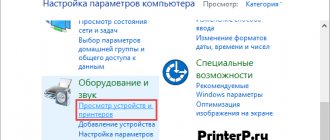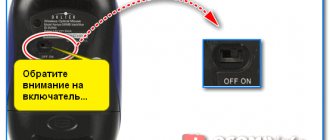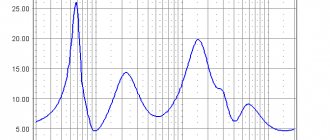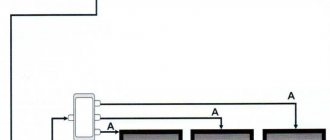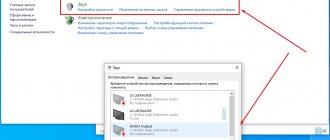Steps to connect a laptop to a home theater
- Examine the sides of the laptop and determine what connectors there are. Do similar actions with the speaker system monitor to know what type of connection the information will be transmitted with.
- Connect the cable from the cinema complex TV monitor to the laptop.
- On your home theater, use the remote control to select the desired signal source. The menu can be found in Settings.
- Turn on your laptop and wait until the PC system boots up.
- Specify the home cinema screen as the main monitor.
- Set the required screen resolution. To do this, go to the “Screen Settings” menu and set the desired value.
- Use the remote control or buttons on the device to adjust the home theater sound and zoom. Set the volume and parameters for the speakers in the same way.
If the monitor is a high-definition TV (HDTV), then the screen will display an image with a resolution of up to 1280 x 720. To view video content in good quality, disconnect the home theater and set the necessary settings before reconnecting the equipment.
Connection via RCA cable
This is the simplest and least expensive method. All you need is to purchase an RCA x2 3.5mm jack cable. This cable has a standard mini-jack plug on one side for connecting to a computer, and on the other side two tulip-type plugs, usually red and white, which connect to a stereo system. What the RCA cable plugs look like is shown in the image below.
It is important that there are two “tulips”; there are also cables with three plugs of this type, but in this case they are not suitable, and if you decide to use such a cable, the sound quality will be lower. It is advisable to give preference to cables in the mid-price range, with gold-plated plugs; such cables will not only last longer, but will also provide higher quality sound. As for the procedure for connecting the music center to the computer itself, it includes two main steps.
- Connect the 3.5 mini-jack plug to the audio output of your computer or laptop. In desktop PCs, the audio output is green; in laptops, headphones are shown next to the jack, while the jack itself most often has the same color as the body;
- Insert the tulip plugs into the AUX sockets of the music center (as a rule, the corresponding connectors are located on the rear wall). The white plug is inserted into the white connector, the red plug into the red one.
Now you can turn on the music. center and check the sound by playing any audio file on your computer. If there is no sound, refer to the third part of the article, which briefly describes the possible causes of the problem.
How to connect a home theater to a laptop: HDMI, VGA, wireless connection
Modern portable personal computers act not only as devices for browsing websites, playing games, and doing office work. By connecting a home theater to them, you can turn your laptop into a media center: watch movies, stream videos from YouTube on the big screen, play online games, play audio and video files. If the switching is incorrect, even expensive equipment can break down and need repair. To prevent this from happening, you need to know how to connect the device to your home theater.
Types of connectors
Before connecting, you need to decide which ports are on the two devices. This is done in order to select the desired wire to connect the speaker system and laptop PC.
- HDMI is a connector that looks similar to a USB port, but is longer and thinner. Transmits video and audio data in one cable. Provides a digital signal with minimal setup effort.
- VGA resembles a rectangle with rounded corners. The connector consists of 15 contacts (5 contacts in 3 rows), provides transmission of an analog video signal. To transmit sound, an additional cable is required to connect the headphone jack to the speakers or cinema system.
- RCA. Sometimes you can find a composite video connector (usually yellow) in laptops. To transmit an audio signal, use the headphone jack via “Mini-Jack” - “RCA”.
Connecting using an HDMI connection
After selecting the desired wire, to connect the devices, connect them with a cable, making simple settings.
Connection procedure:
- Turn off your devices.
- Connect one end of the wire to the HDMI input port on your personal theater receiver, and the other end to the HDMI output port on your laptop.
- Turn on the equipment.
- In the speaker system settings, select the desired jack and set it as the signal source.
- To configure your PC, right-click on the screen and select the “Screen Resolution” option from the drop-down list. Set one of the commands: expand the image to both displays, turn on one of the screens, duplicate the video image.
If the monitor is on a high-definition home theater (HDTV), then the video can only be seen on the TV screen, and not on the laptop display. To see elements on your laptop monitor, turn off your personal cinema.
If this jack is not available, use an adapter that can be used to connect the HDMI connector of the speaker system to the USB port of your laptop. However, this will result in loss of image quality.
Connecting devices via HDMI is the most preferable option, as it provides the most optimal quality of audio and image transmission.
Connecting using a VGA connector
To connect a home acoustic system to a laptop computer, you need a cable with a standard RCA socket (tulip) and a Mini-jack with a diameter of 3.5 mm. To make the image from the monitor appear on the big screen, insert the cable with “tulips” into the “aux in” connector on the TV, and the “mini-jack” into the corresponding socket on the laptop.
The disadvantages of this connection include poor-quality video signal transmission.
Important! The VGA connector transmits analog signal and video with a resolution of no more than 1600x1200 pixels.
Wireless connection system
The development of audio equipment production has given impetus to the emergence of wireless modules that greatly simplify the connection of audio and video systems. To organize the operation of a multicomponent complex, one chooses from two options: determine the signal transmission point (for example, a router) or use an integrated Bluetooth module as a receiver.
In addition to wired channels, there is a wireless WLAN module. Using a LAN or WLAN adapter, the network output of the Wi-Fi equipment with the transmitter is connected to the router. This configuration provides the highest quality sound and image.
Laptop PCs based on Intel processors have built-in WiDi (Wireless Display) technology. It plays videos at 1080p resolution. To do this, you need a WiDi adapter (some models have it built-in), which is connected via the HDMI jack on your home theater.
To provide a wireless connection using a USB port, you need a special Q-Waves Wireless USB AV device. The receiver is installed on the HDMI or VGA port of the TV, and the transmitter is connected to the USB port of a laptop PC.
Manufacturers of acoustic systems are constantly updating their model range and increasing the level of technical characteristics of multi-component systems. Users are also increasing their demands on communication tools: they must not only provide high-quality sound and video, but also interact with each other. Outputting video and audio from a laptop PC to a large home theater screen is possible using either wires or a wireless connection.
Tehnika.expert
Connection methods
Depending on the theater model and PC capabilities, there are several connection methods:
- Connecting a DVD player and speaker system to create surround sound;
- Connecting the receiver directly to a PC monitor;
- Connection via home local network.
Each method is good in its own way, and can create the effect of presence not only in a real cinema hall, but also to completely immerse yourself in the plot of the film.
The chosen method depends on the capabilities of the PC and the functionality of the equipment.
The first option is to connect the computer to the TV and speaker system. The circuit uses an amplifier, which can be a DVD player.
IMPORTANT! For stable and high-quality work, choose the right adapters.
We connect the computer to the amplifying device. We will need 3.5 miniJack - RCA adapters. We plug the first plug into the headphone jack on the front panel of the PC, indicated by an identical icon and colored green. “Tulips” are plugged into the player’s “AUX IN” (“Audio in”) sockets in the corresponding colors.
REFERENCE! In this and the following methods, HDMI can be used to communicate between the PC and the receiver. This standard has the most reliable characteristics.
We connect the speaker system to the amplifier using the necessary connectors, they can be called, for example, 5.1 CH Speakers Out, in the amount of 6 pieces (5 inputs for speakers and 1 for a subwoofer).
READ MORE: After how many years does cedar begin to bear fruit? Cedars (Cedrus) are large coniferous trees, relatives of larches.
We pair the PC with the TV to transmit the picture. The choice of wire type will depend on the connectors on both devices. The most common and reliable standard is HDMI, but can be VGA, DVI or DisplayPort. If there are differences in formats, you will need a corresponding adapter.
Now the owner has the opportunity to watch and listen to files directly from the computer using a home theater system.
The second method is to connect via a local network, using a Wi-Fi router or network cable.
We create the connection as in the first option, with only one difference: the adapter between the PC and the receiver is replaced with a network cable (in the case of Wi-Fi, a wire is not needed).
- We configure the amplifier to receive a wired or wireless signal;
- For a Wi-Fi network, additionally enter a password.
The advantage of this connection is that the computer does not replace any home theater functions and acts as an additional source of audio and video. In this case, you can set up full access to all computer folders with music and films, and watch Internet broadcasts.
The third way is to connect the computer to the speaker system, bypassing the player and TV.
To connect, you may need adapters, mini-jack - “tulip”.
ATTENTION! PCs, as a rule, have standard sound cards installed, which can become damaged during prolonged use of powerful acoustics. Therefore, we recommend purchasing an additional external sound module, which, in addition, will have enough inputs to connect the entire group of speakers.
The fourth option is to connect a PC to speakers through a receiver, without participating in the TV receiver circuit. Here the home theater acts as a sound amplifier, and the picture is broadcast on a computer display.
To connect, you may need the above adapters; the algorithm is the same, excluding the TV.
ATTENTION! This method can be useful if your TV fails.
How to connect a home theater to a laptop via bluetooth
all sorts of things / gadgets August 5, 2014 5,057
It so happens that when I work on a computer from my home office, I can calmly listen to music for my own pleasure without any headphones. The laptop's built-in speakers are too weak and are completely unsuitable for thoughtful listening to lounge music. You need at least some kind of acoustics that can reproduce bass, and a stereo base the size of a room is also good. So external speakers are connected to the laptop anyway. For many years it was the 2.1 kit from Microlab. But recently it was covered with a copper basin, and the Philips home theater remained the source of voice acting in the office. The model is called Philips LX3600D Everything would be great, but Philips is standing on a shelf in the opposite corner of the room, pulling the wires from the laptop to it is inconvenient. And then high technology comes in the form of a Bluetooth headset with a headphone jack.
In my case, I managed to do without purchasing any additional gadgets, since I already had an excellent Bluetooth headset from Jabra - model BT3030.
All that was required was to connect Jabra to the AUX connector of the home theater with an RCA cable (tulips) - mini Jack (headphone jack 3.5 mm), then connect the laptop and headset via Bluetooth. Now any music (and system sounds of the laptop) is wonderfully transmitted over the air to the speaker’s home theater as 5.1 wireless acoustics for cabinet sound. If you don’t have a bluetooth headset lying around with the ability to connect headphones (or an audio cable), there are a couple of ideas for wireless music transfer.1. You can buy a special gadget for these purposes, the connection diagram of which is shown in the picture below
At the same time, the price of the device, even on Chinese AliExpress, is 1200 rubles. It's not particularly budget-friendly.
2. It’s easier to find a gadget. At the same Chinese bazaar, the price is only 180 rubles.
The difference between these two solutions: the first gadget has built-in battery power, and the second requires connection to a USB connector (for example, to a charger.
chuyakov.ru