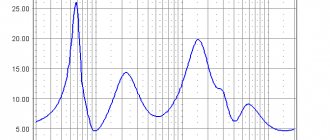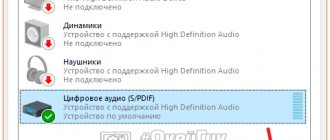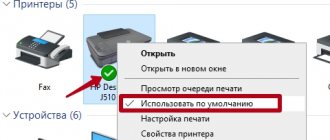Most common problem
The most common problem that the sound is significantly reduced in terms of perception is the system regulator. This can happen due to an error in use or automatic settings of the player. Fixing such a system is not difficult, just do the following:
Order professional laptop repair in Moscow or sell it for spare parts! Free diagnostics and courier service. Urgent repairs. Guarantee. Inexpensive! Call! Tel.: +7 (903) 729-32-48 or write to us by email: [email protected]
Order
- Use the speaker icon in the quick access panel.
- Just click on it with the left mouse button.
- All that remains is to move the slider towards increase and the sound will become louder.
But you should understand that after changing the regulator the situation will not change. Therefore, you have to use the “Mixer”. It's located in the slider and shows detailed audio settings for each individual plugin.
How to solve a problem?
From the list of reasons it is clear that problems are divided into mechanical damage and malfunctions in the system. To troubleshoot problems, you need to accurately diagnose the equipment and identify the source:
- First, clean the equipment, and if moisture gets inside, dry the column. It is recommended to periodically carry out preventive cleaning.
- After that, check your sound settings and volume. To do this, click on the speaker buttons or the speaker icon on your laptop.
- If this does not help, go to the control panel, to the sound section and check the compliance of the drivers and their version.
- If everything is set correctly in the software settings, proceed to inspect the appearance. First of all, pay attention to the wires.
- If possible, repair minor defects yourself. If this cannot be done, contact a specialist.
IMPORTANT: Keep the warranty, with its help you can contact the technical support center and have the equipment replaced or repaired free of charge. Do not perform any repairs yourself to maintain the validity of the warranty card.
Adjusting system parameters
System parameters
Another option for changing the audio stream level is to use system handlers. To use them, you just need to follow these steps:
- go to the “Control Panel” via “Start”;
- find the corresponding item called “Sound”;
- select "Additional features".
To increase the volume, you need to use the “Volume Equalization” control, which can be activated in this section. With this setting enabled, the computer will automatically raise and lower the volume.
Codec settings
K-Lite Mega Codec Pack
In most cases, the standard codecs that are installed on a laptop do not provide full capabilities in terms of customizing sounds. Therefore, to correct this situation, you need to use a third-party codec. The most notable and popular in this case is the K-Lite Mega Codec Pack. It is absolutely free and allows you to easily configure the sound. The program is downloaded from the official website.
After installing the codec, a player will be available that will allow you to easily not only play various videos, but also access sound settings. Especially for this case, it will be enough to use the Play-Filter-FFDshow setting. In it you will be able to fine-tune all the parameters and controls related to sound; to do this, you will just need to use the Volume item.
IMPORTANT! To actively use and adjust sound parameters, you will need to check the box next to Volume.
Why does the sound on my laptop become quieter?
Most often, it is impossible to answer this question immediately. In this case, you need to consider the following options:
- Damage to the speakers themselves. Most often, they suffer due to a dropped laptop or other mechanical deformations. It is not always possible to fix this problem; as a rule, it is necessary to completely replace all elements.
- Channel contamination. Over time, the channel becomes dirty, causing the volume to be played lower. In order for the laptop to work normally, you need to perform a cleaning.
- If the speaker crackles or wheezes, this indicates that it is damaged, and performance can only be restored after installing a new speaker.
- Malfunctions in the motherboard. If any of its elements is not working, then in order to determine the breakdown it is necessary to perform diagnostics. This is the only way to identify what repairs are needed.
- Damage to the volume control controller. Usually there is no point in repairing it. In order for the laptop to start working again, the controller must be replaced.
Setting up playback in the player
Settings window
After installing the specified codec, you will be able to use a convenient and universal method for adjusting the sound. In order to call up the menu with sound adjustment, just use the Play section, in which you just need to go to the Audio item. This way you can see not only the audio tracks, but also gain access to additional options. Thanks to these options, you will be able to use the following features:
- make the sound better by adjusting the transducer, which can even set the parameter to 44,100 Hz;
- use the Sound Normalization function;
- Use a sound pre-amplifier to increase the sound volume.
Thanks to all these parameters, it will be possible to achieve a favorable result with comfortable sound.
Preamplification by operating system parameters
Equalizer window
You can use non-standard sound settings, which are achieved through the use of an equalizer. It will be enough to move the sliders up, gradually increasing the level and quality of the sound, without any distortion. And to open access to the equalizer, just right-click on the speaker icon.
Then you just need to go to your default playback device. In it you need to select the Enhancements tab, where subsequently you just need to select the equalizer. By amplifying frequencies you can increase the sound volume.
IMPORTANT! Please note that this method can only be used on those laptop models where the sound driver allows this.
How to increase volume using Windows
Having dealt with the reasons for reducing the volume, we will consider several basic ways to increase its level.
Using a mixer
Right-click on the speaker icon and select “Open Volume Mixer.”
We check the sound level for different programs, if necessary, set it to maximum. Please note - depending on the open sound sources, the list of applications in the mixer may be different!
Windows Tools
The operating system has a tool that can increase the sound. Right-click on the speaker icon in the system tray and select “Playback Devices” from the menu.
In the “Sound” window, select “Speakers” and click the “Properties” button. A new window opens, where on the “Improvements” tab we find the “Loud Compensation” item and activate it.
Realtek Manager Settings
You can improve the sound using the standard Realtek driver. Launch it in the Control Panel.
Switch to the “Sound Effects” tab and activate the equalizer.
Next, click on the equalizer settings icon, set all the sliders to the top position, and activate loudness compensation.
Using multiple handlers simultaneously
Multiple handlers
Another interesting option for changing the sound volume is to simply use several sound handlers at once. In addition to the fact that it is possible to use not only an equalizer, but you can also activate loudness and surround sound. This can be done in the sound properties of the speakers, in the “Improvements” tab.
IMPORTANT! This method is guaranteed to work exclusively in Winodws 7. Whether this method will work in Windows 10 depends on the type of driver and audio card.
If suddenly, after changing all the parameters, the sound becomes much quieter, then you should turn off all the parameters and leave only the loudness compensation. And you can also try turning off all sound effects. In any case, you can experiment with the parameters and try to achieve a favorable result.
Third party utilities
Third-party utility
The last option for changing sound settings is to use third-party utilities, which can be applied to all applications at the same time. It is enough to simply install an additional third-party utility, which can also, sometimes automatically, set the sound to the desired level and make playback much louder.
The highest priority program in this case is Letasoft Sound Booster. Thanks to automatic sound processing, you can achieve a volume increase of 5 times. And this is far from the only program that allows you to achieve the desired result.
IMPORTANT! Before using additional programs, you should carefully study the system requirements of the program and read user reviews so as not to make a mistake with your choice.
Why do the speakers play quietly - how to find the reason?
Before you start repairing equipment yourself, you should understand the level of complexity and find the source of the problem. In some cases, you should entrust the work to professionals so as not to damage the equipment. In addition, working with electrical appliances requires extensive experience in this field, skills and special education. We will only tell you about some options that you can fix yourself.
The most common reasons for poor sound are:
- Accidentally pressing the volume buttons or muting the sound in the laptop settings.
- Damage to wires as a result of bending and chafing, damage to equipment housings and speakers.
- Poor connection through the laptop connectors or poor pairing via the Bluetooth system.
- Contamination of the speakers with dust, large particles of dirt and foreign objects.
- Lack of necessary files and drivers to open an application that plays music through speakers.
- Damage to software by virus files downloaded from the Internet.
- There may be damage to microcircuits and boards in the speakers and computer, or damage to the audio card.
IMPORTANT: Some reasons cannot be noticed without the use of special equipment. Internal damage can only be detected by a specialist when disassembling the case.