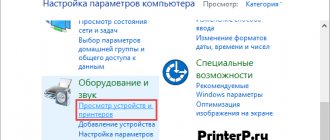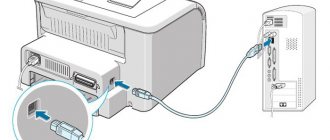Many modern TV models allow you to connect external portable storage devices, so users are increasingly asking the question of how to connect a hard drive to a TV. It would seem that this is quite simple to do: connect the storage device with information to the TV via a standard USB cable. But using this type of connection, the information available on the HDD is not always reproduced correctly on the TV screen. Let's consider alternative connection options.
Advantages of connecting a hard drive to TV
Modern TVs are increasingly acting as multimedia centers, which is usually associated with storing large amounts of information. This can be not only films and programs, but also games and other media content. If you don't use an external drive for your TV, here are 3 reasons to buy one.
- No need to store a large number of boxes of DVDs. All digital information can be recorded and stored on an external storage device. It can be viewed on a large TV screen at any time.
- A hard drive for a TV is an indispensable thing when recording video from over-the-air channels. The TV's built-in memory is often not enough to store a large amount of information, and the size of a USB flash drive, which can also be connected to the TV, is not always enough. Modern HDDs have great capabilities relative to the size of available memory.
- In some cases, an external hard drive is the only way to view media content on a large screen. Not all devices have a suitable connector for an HDMI cable, and it is not always available, while a USB cable is included with a portable storage device of this type.
The computer does not see the drive (hard drive) after the TV
From time to time a situation arises when, after watching TV, the computer does not see the external hard drive. This problem is typical for cases when the user tried to record programs on the device.
Before recording, the TV receiver formats the external media into a file system that only it can understand. And he does this in order to prevent copying of the material and transfer to third parties. Therefore, after recording, you can view files from the hard drive only on the television panel itself.
As a rule, the problem can be solved. To do this, you need to open Disk Management on your PC. Then the user will find that the hard drive is still detected, but as an unknown partition that will need to be formatted in NTFS or FAT32.
And if this cannot be done, then the unknown partition should be deleted, then a new one should be created and formatted. You need to be prepared for the fact that the data stored on the hard drive will disappear in this case.
Other faults
In some cases, the cause of incorrect behavior of the TV and external hard drive may be an overabundance of files. If the hard drive is completely full, the TV receiver in some cases does not detect it. If the television panel nevertheless sees the external drive, it does not play video or audio recordings, as well as text files and other content. To solve this problem, you need to delete some of the files from the media.
Sometimes the cause of the problem may lie in a low-quality drive. In order for an external hard drive to work for a long time and without interruptions, you need to choose equipment from trusted manufacturers, which include WD Elements, Transcend, and so on.
If the hard drive has a cord with a USB 3.0 plug, and the TV has a USB 2.0 connector, problems may also arise with recognizing the device or playing files. With such a connection, the hard drive may not have enough power to start.
On a note! It should be taken into account that data exchange when connecting a USB 3.0 plug to a USB 2.0 port will be carried out at a speed characteristic of USB 2.0, since when connecting equipment with different protocols, information is transferred according to the parameters of the older version.
Can any HDD be connected to TV?
Today there are two types of such drives.
- External. This is a self-contained device that does not require additional power; it will receive energy from the TV during operation. Their kit already includes a USB cable, through which the drive is connected to the TV.
External hard drive
- Interior. This is an information storage device that is intended for use as part of component system units or laptops. But SATA can also connect to modern TVs. To do this, the user will need to purchase an adapter with a USB adapter. In some cases, models with large data volumes (more than 2 TB) will require an additional power source. This can be a direct connection to a power outlet or an additional USB connector.
Internal hard drive
The TV stopped seeing the hard drive
The definition of “stopped seeing” means that the TV used to work calmly with the drive, but one day it refused to synchronize with it. There may be three possible reasons: a failure of the hard drive, a malfunction of the USB port on the TV, or the presence of viruses . The latter can not only damage or completely delete existing data, but also completely destroy the file system. All TV firmware is picky about external media, and if it carries dangerous viruses, the TV may stop working altogether.
Advice! Before synchronizing, it would obviously be a good idea to check your hard drives for the presence of malicious code; fortunately, there are enough tools for this. It is best to do this on a personal computer, where the antivirus can work fully.
It is easier to check if a USB interface or disk is faulty. You need to connect another media to the port. If it also refuses to work, then the reason is in the USB interface, but if not, then the problem is in the hard drive.
USB connection
Any modern TV has numerous connectors, including USB. The easiest way to connect a HDD drive is to use a USB cable. This is a universal method for any external drive.
Connection instructions:
- The cable included with the drive is inserted into the corresponding drive connector.
- You need to find a USB connector on the back of the TV. Depending on the model, they can be of different types, so it is better to use USB 3.0. It is indicated by the corresponding inscription and has a blue “tongue” inside.
- As a rule, after connecting, a notification about a new device will appear on the screen asking you to switch to it. If this does not happen, then using the remote control you need to select the signal source - USB connector.
- After selecting the signal source, the root folder of the drive will open; all that remains is to use the remote control to find the desired file and launch it for viewing.
USB connection
It is worth considering that built-in TV players do not always understand all modern formats, so some songs or videos may not play.
How to connect a flash drive to an LG TV
How to connect a flash drive to an LG
Modern LG TV models have wide functionality, thanks to which you can not only watch standard television channels, but also, using Smart TV, fully enjoy the capabilities of the Internet, as well as download and watch content from external media - flash drives and hard drives. To achieve this, all LG TVs are equipped with USB ports.
The option that allows you to connect a flash drive to an LG TV is in no way connected with the Smart TV option; these are two capabilities of modern LG TVs that are independent from each other and in no way correlate with each other.
The ability to view and play various types of media files from USB drives has appeared in almost all, even the most affordable LG TV models since 2012, and equipment owners have repeatedly noted how useful it is, because with its help you can easily watch movies and TV series and photos, listen music from a flash drive or HD disk.
But even when connecting a flash drive to a TV, difficulties can sometimes arise. First of all, when your LG TV “does not see” the flash drive or cannot play the desired file. To avoid this, you should make sure that you connect the USB flash drive to your LG TV correctly.
Connecting a flash drive to an LG TV: what you need to pay attention to
- Make sure your LG TV has USB ports. They are located on the back of the TV and, if there are several of them, can be marked with Roman or Arabic numerals for convenience. If your TV does not have a USB connector, you will need an additional media box or digital T2 tuner. They usually have USB ports and can play media content.
- Remember that USB comes in two standards: the older USB 2.0 and the newer USB 3.0. Most often, TVs have 2.0 ports. So before connecting a flash drive to your TV, make sure that the standards match, otherwise the TV may not recognize the drive.
- Sometimes problems may arise if the movie you plan to watch is very heavy (weighs more than 30 GB). Often TVs do not play such files.
- The problem may also arise if your external drive is too large. Some LG TV models do not recognize flash drives larger than 32 GB and hard drives larger than 2 TB.
Connecting a flash drive to an LG TV: step-by-step instructions
Connecting a flash drive is very easy.
- Write files with a movie, TV series, music, etc. that you are going to play on your LG TV onto a flash drive.
- Insert the flash drive into the USB port.
- A pop-up message should appear on your LG TV screen notifying you that a new device has been connected.
- After this, the TV will either open the drive automatically or prompt you to open it (depending on the TV model).
- In some LG TV models, after connecting a flash drive or external drive, you also need to manually change the signal source. This must be done using the Source or Input buttons on the remote control.
- After this, in the pop-up menu on the TV screen you will need to select USB or Media from the list of possible signal sources.
- On LG Smart TVs, this can be done using a special application designed for viewing content from external media.
- After that, go to the folder with the movie you want to watch on your flash drive and click “Play”.
What to do if a file from a flash drive cannot be played on an LG TV?
In some cases, the TV cannot play a file from an external drive. Most often this happens with video files and is due to format incompatibility.
You can see the formats that your TV supports in the User Manual or on the official LG website. Most often, TVs do not support files in the .mkv format, but sometimes problems arise with .mp4, .avi and .mov formats.
In this case, you can either convert the file using one of the special converter programs, or download the movie in a format that your LG TV supports.
If you have an LG Smart TV, then another way to solve the problem can be a third-party player, which can be downloaded from the app store for the TV.
Connection via adapter
If you connect an internal hard drive with a SATA connector to the TV, you will need a special adapter: SATA-USB . It can be made simply in cable format or in the form of an external housing. The second option is preferable, since the internal storage becomes external - with an external box it is convenient to carry and store.
SATA-USB adapter in the form of a box
Features of connecting an external HDD.
- To connect an external HDD with a capacity of more than 2 TB, you should use a cable with additional power (2 USB plugs) or a box with external power (USB cable + power supply).
- Regardless of the connection option used (cable with adapter or housing), further actions are similar to how an external HDD is connected: the cord is inserted into the USB connector of the TV.
- The TV will automatically detect the connected device and notify you, or you will need to specify the signal source using the button on the remote control.
- Since an external hard drive is often connected to the TV after being used in a PC, the device may not immediately recognize it. In this situation, it is worth formatting it, but in this case all data will be deleted - they must first be saved.
Connection via third party devices
In some situations, connecting via the USB connector of the TV is impossible - it is broken, or all ports are occupied. In such a situation, you can use other devices: PC, game console, DVD player, smart console or receiver.
Depending on the type of device, the optimal connection option to the TV is selected. Ideally this is HDMI, but you can stick with tulips. You must select the appropriate signal source on your TV. The drive is connected to the selected device via a USB connector - files are managed through this device.
HDMI cable
What to do if the TV does not see the external HDD
Switching between two devices is not always successful. If the drive is connected to the TV, but the synchronization window does not appear on the screen, or when you try to open it, a message appears that there are no connected devices, you should take the following steps.
- Use an additional USB plug (usually red), if available. The device may not have enough power.
- Check that the drive is connected correctly.
- Check the functionality of the equipment. In this case, you can connect an external hard drive to the computer, and insert any other device with the information contained on it (flash drive, smartphone, tablet) into the USB connector on the TV.
- Format the HDD in FAT32 or NTFS systems (in this case, all information contained on it will be deleted).
It doesn’t matter what device is connected to the TV, an external hard drive or an internal one, the cable connection diagram, synchronization and opening are the same. Watching your favorite movies stored on the HDD will be more enjoyable with good sound. To implement this nuance, you can connect various speaker systems to the TV. So, you can choose a soundbar, connect a home theater, or even simple speakers from a music center. It all depends on your budget and how high-quality sound you need.
File system conflict
Most TV firmware is extremely picky about the type of file system, which is especially true for budget models. The fact is that such equipment is designed to work with small storage devices - flash drives, SD cards and hard drives no more than 256 GB. The latter reveal their maximum capabilities in the FAT32 file system. With a relatively small cluster size, the speed of copying, reading and writing is much higher here than in other systems.
Unlike FAT32, the NTFS format does not have any restrictions on storage capacity, as well as on the size of transferred files. This file system is more reliable, and in some cases it works noticeably faster. If the TV is on NTFS, then it will see hard drives on FAT32, but not vice versa.
You can sacrifice precious gigabytes by adopting one trick. If the TV only accepts disks with FAT32 systems, and the hard drive runs on NTFS, then the latter can be reformatted, thereby reducing the maximum capacity.
This can be done using standard Windows tools.
- Connect the hard drive to the PC.
- Click on the “My Computer” icon.
- Select the disk and open the context menu with the right mouse button.
- Click "Format".
- In the “File system” drop-down line, select FAT
After formatting, the disc will sync with the TV. The procedure is reversible, so the actual maximum storage capacity can be returned to its place in the same way by selecting NTFS in the drop-down line.