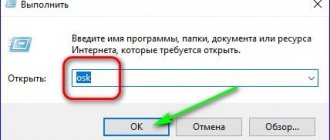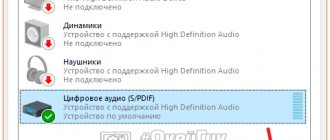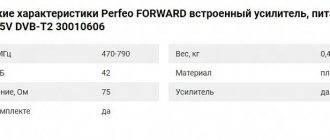Using the command line
The method is suitable for temporarily disabling the keyboard without using additional software.
We run the line:
- Press the key combination “WIN+R”.
- or Start – Enter “Command Prompt” in the search bar, right-click and select “Open as administrator”.
- Enter the following: rundll32 keyboard, disable and press “Enter”.
After performing these manipulations, the keyboard will stop working. In order to enable it back, enter into the command line: rundll32 keyboard, enable
How to disable the built-in keyboard on a laptop
Sometimes users need to disable the keyboard of a laptop made by Asus, Acer, HP, Lenovo, Sony vaio and other brands temporarily or permanently. To learn how to correctly perform this operation in various ways on a laptop, read this article.
Temporarily disabling the keyboard
There are three ways to temporarily “de-energize” the keyboard (disable the built-in keyboard on the laptop). Let's look at their implementation step by step.
Method No. 1: in the Manager
1. To open the list of equipment, press “Win + Break” together and select “Device Manager” in the window that appears.
Or open “Start,” type “manager ...” in the search bar and then click “Device Manager” that appears at the top of the menu.
2. In the list of equipment, open the “Keyboards” section.
3. Right-click the line with the name of the connected keyboard. In the list of commands, click “Disconnect”.
4. Before turning off the equipment, you must confirm the command. In the “...do you really want to disable...” request panel, click the “Yes” button.
Method number 2: using the program
To quickly enable/disable the keyboard without delving into Windows settings, you can use special utilities. Let's get acquainted with the most popular solutions.
Kid Key Lock
Free application. Comes in a portable format (no installation required). Controlled by a set of commands from the keyboard:
- kklsetup - settings;
- kklquit - exit.
In the program options you can set the following blocking modes:
- mouse buttons;
- separate key, key combinations;
- global shutdown.
You can also change the character combination of the entry and exit commands from the configuration panel.
KeyFreeze
A blocker operating on the .NET Framework 3.5 platform (its presence in the system is required). After startup, it displays a panel with one single button to completely disable the keyboard, mouse and touchpad. Enabling is carried out using a “hot” combination: “Ctrl + Alt + Del” → “Esc” (to close the utility window).
Method number 3: on the command line
1. Open the Windows menu: click “Start”.
2. Type “CMD” in the search bar.
3. With administrator rights, run the file icon that appears in the panel.
4. In the console, type the command: rundll32 keyboard, disable
4. Press "Enter".
How to turn off numbers?
To turn off the keyboard numbers (case) that appear on the display when you try to type the characters "J", "K", "L", try one of the following:
- press the Num lk (Num Lock) key;
- use the combination “Fn + Num Lock”, “Fn + F11”.
After switching the case, the letters will be printed again.
Shutdown forever
Complete deactivation may be necessary in cases where you need to disable the “native” keyboard and connect an additional one, or replace the keyboard panel with a new one (another model).
Before you completely disable the keyboard on your laptop, you need to find out its digital signature, or identifier. This procedure is performed like this:
1. Open the “Keyboard” section in the Task Manager (see Method No. 1 to temporarily disable it).
2. Right-click on the input device name.
3. Select “Properties” from the list.
4. In the new window, click the “Details” tab.
5. In the "Property" drop-down menu, set "Hardware ID".
6. Right-click on the first entry in the value field (this is the identifier). In the menu, click "Copy".
7. Transfer the entry to Notepad or another text editor. Or save to the system clipboard. You will need it for deactivation.
After receiving the ID, proceed to configure Group Policy:
1. Press "Win + R". In the “Run” line, type - gpedit.msc. Click OK.
2. Click: Computer Configuration → Administrative Templates.
3. Select “System” from the list of templates.
4. Go to the “Device Installation” subsection.
And then click on the line “Device installation restrictions”.
5. Find the line “Prohibit installation…. with given codes..."
6. Right-click on it. Click "Edit".
7. In the “Deny” panel, click on the “Enable” radio button. Then click the "Show" button.
8. In the Output Contents window, paste the ID code you copied earlier. Click OK.
After these steps, the keyboard will be completely disabled.
Use any method that is most convenient for you to control the keys. If you have little knowledge of Windows settings, use a special utility to block it. For newbie users, this is the best option.
Source: https://restavracia24.ru/tehnika/kak-otklyuchit-vstroennuyu-klaviaturu-noutbuke
Third party programs
Another simple method to disable the keyboard is to install a special utility. There are a huge number of them on the Internet, but we will look at the example of the free application “Toddler Keys”.
Main advantages:
- Works great on different operating systems, both Windows XP, Vista and Windows 7, 8, 10.
- Easy to use, although it has an English interface.
- Blocking in a couple of clicks.
Let's start installing and configuring the utility:
- Download from. site, install it and launch it.
- Initially, the utility will appear in notifications (at the bottom right of the screen, where the time is shown).
- Right-click on the “TK” icon and check the “Lock Keyboard” box. After which the keyboard will be locked and your child will no longer accidentally delete anything.
After installing the program, uncheck the remaining boxes. So that your disk drive or shutdown button is not blocked.
Thus, we disabled the keyboard on the Samsung laptop. And I didn’t have to go into the BIOS for this. The same shutdown principle applies to Lenovo.
If for some reason this software is not suitable for you, use another one; all similar programs have similar functions. For example, there are several other good utilities: “Block” or “All-Unlock”.
What is fn on a keyboard?
This key is equipped with almost any modern computer and laptop. The designation was obtained by abbreviating the word function, which translated from English means functions or functionality in this case. Based on the concept, it can be assumed that this key is responsible for various additional equipment capabilities, however, many users do not know its purpose.
Typically, the Fn key is capable of performing a number of tasks, including the following:
- Quickly change various settings and operating parameters depending on the purpose of the key.
- Adjusting the Wi-Fi signal, quickly turning on and synchronizing.
- Increase or decrease the volume level.
- Adjusts the brightness of the image displayed on the main screen.
It is worth considering that all the presented tasks are performed only when holding Fn together with one of the hot keys of the F1-F12 row and several additional buttons. As presented in the description, this button can perform many different functions, it all depends on the given commands and assignments set by the system. If you wish, you can find additional information in the instructions that come with the purchased equipment, or on the company’s official website.
Important! Also, the set of functionality depends on the model and brand of equipment.
Standard means
To disable the keyboard on a laptop running Windows 7, 8 or 10, regardless of its manufacturer (Asus, Lenovo, HP, Samsung, Acer or Sony vaio), you can use the following method:
- Click “Start – Control Panel (in the top menu “View”, check the box “Display large icons”) – Device Manager.”
- We look for the keyboard - right-click - Properties.
- Next, go to the “Details” section, open the list and select “Hardware ID”.
- Copy the value.
- Press the combination “Windows + R” and enter the phrase gpedit.msc
- Next, go to: Computer Configuration/Administrative Templates/System/Device Installation/Device Installation Restrictions.
- In the section on the right, go to the settings of the item “We prohibit the installation of devices with the specified codes", by double-clicking with the left mouse.
- Set the option "Turn on" and click on the button "Show", in the window that appears, paste the keyboard code that we copied earlier and click "OK".
- Also in the main window, be sure to
- Next “Apply” and “OK”, the window will close and all settings will be applied only after the netbook is rebooted.
The method only works on Windows OS (professional or ultimate). In order for it to start working on other versions (Home, Basic or Starter), you must first install the Group Policy Editor.
Where is the fn key and why is it needed?
Before you start using the additional features of this button, you should find it. Many users may have questions about the location of the required function key, so we advise you to carefully inspect the product body. Pay attention to the following places:
- Carefully inspect the entire layout. The main assigned keys are always in their standard places.
- Try to find changes in the relative position of the buttons, this is usually due to the installation of an additional element.
- Find the Ctrl button; most often, manufacturers install Fn next to it for ease of use.
- If you can't find it, try looking at the location of the other hotkeys. Perhaps the manufacturers decided to place the key next to them.
So far, manufacturers have not allocated a specific place for Fn, so its location may vary significantly in different equipment models. Until the location is fixed, the user will have to carefully search for the location of the key throughout the keyboard. You can also look at information about a specific model of equipment on websites or in video reviews.
Laptop function keys F1-F12
In Figure 1, the Fn key on a laptop is highlighted with a red rectangle (left), and the function keys on a laptop that work in conjunction with the Fn key are highlighted with green rectangles.
The inscriptions printed on the special function keys in question usually have their own color (more precisely, their own design) on the built-in keyboard, for example, red, blue, green (or they can simply be surrounded by a white frame). The same color (or design) is the “Fn” lettering on the “Fn” key on a laptop. This means that these special keys only work if they are pressed simultaneously with the “Fn” key.
Blocking on the command line
This method is considered a classic and is popular both among users with an average level of knowledge and skills, and among professionals. “Command Line” is an editor on a black background for entering and executing various commands, for example, launching programs or changing any settings.
- To open the black Command Prompt window, click on the magnifying glass icon on the Taskbar (located to the right of Start). We print the corresponding request in the line. The system will give you hints in the line itself and display possible search results. Type "Command Prompt" in the search bar
- Right-click on the desired item in the results and select the first item in the list, “Run as administrator.” Select the first option “Run as administrator”
- In the small window, click on the “Yes” button. With this action we allow Command Prompt to make changes on the device. Click on Yes to allow Command Prompt to make changes to the device
- A black editor finally appears on the screen, ready to execute the commands you wrote. The Command Prompt window is ready for you to enter and execute commands
- To disable the keyboard, type the following: rundll32 keyboard, disable. We recommend, however, that you copy this command first and then paste it to save time (not typing by hand) and to avoid making a mistake. Enter the command rundll32 keyboard, disable in the black editor
- Now press Enter on the keyboard to execute the command.
- If you want to turn your keyboard back into a working one, enter rundll32 keyboard, enable in the same window.
:/> Buy Microsoft Windows 10 Pro operating system in the DNS online store. Specifications, price Microsoft Windows 10 Pro | 1023646
OS
Now let's look at the option of how to disable the keys on the keyboard in the Windows operating system. Perhaps this method is the simplest, and now we will talk about how to disable it.
This method is only suitable for the Windows 7 operating system; if you have another system installed, then you are better off using an additional program or editor. You can disable the keyboard using this method both for a long time and until you reboot; here it’s up to you to decide on your choice.
In order to disable the keyboard for one time, you need to go to the “Start” menu and launch the command line there, and then enter the special command “rundll32 keyboard, disable”.
If you need to disable the keyboard for a long period of time, then go to the “Control Panel”, then to the “Device Manager” and there we find the “Keyboards” section. Select the keyboard for this device, then right-click and select the “Properties” tab in the open menu. You should immediately take into account that there may be more than one keyboard for a laptop in the device manager, and accordingly you need to select the one that is currently in use.
Filling the gaps - expanding horizons!
- CompGramotnost.ru » Keyboard, mouse » About some secrets of the function keys on a laptop
As part of computer literacy, let's talk about special function keys on a laptop. With their help you can easily and quickly control your laptop.
Function keys F1-F12 on a laptop allow, for example:
- connect and disconnect the mouse built into the laptop (Tach-Pad),
- turn the Wi-Fi signal receiver on and off,
- connect and disconnect an external monitor or projector,
- adjust the brightness of the built-in display screen,
- adjust sound, mute sound
- and so on.
Rice. 1. Features of laptop function keys
Method 3: Disable Laptop Keyboard Using Free Kidkeylock Software
Are you one of those users who want an easy way to disable Windows 10 laptop keyboard keys and don't want to go through the complicated process of disabling laptop keyboard using local Group Policy Editor or Device Manager?
Although there are many third-party applications that allow you to quickly or easily enable or disable laptop keyboard keys and mouse buttons. But if you want a free and reliable one-click solution, we recommend using the free Kid Key Lock software.
KidKeyLock (also known as Kid Key Lock or Kid-Key-Lock) is a third-party free program that can be downloaded onto your system. This simple and free utility allows you to lock your keyboard and mouse functions in just a few seconds.
Keypad lock for children Keypad lock options:
- Standard character keys (letters, numbers, signs, etc.)
- Additional keys (navigation keys, function keys, ins/del, home/end, etc.)
- Windows system shortcuts (for example, alt-tab, win-key, etc.)
:/> How to remove computer brakes yourself. A guide for the average user. (part 1). An easy way from a computer repairman | Peekaboo
Kid Key Lock:
- Left mouse button
- Middle mouse button
- Right mouse button
- Double click
- Mouse wheel
Now that you know what KidKeyLock is and what it does, it's time to move forward and see how to permanently disable your laptop keyboard in Windows 10 using the free KidKeylock program. Like this:
The keyboard on your laptop will now be disabled. In case you want to lock any of the mouse functions (left, middle or right click, double click and mouse wheel), you can do so in the Mouse Locks section.