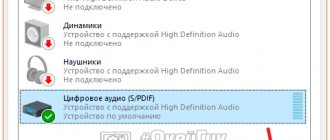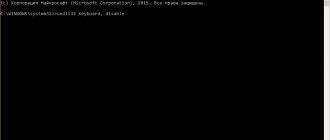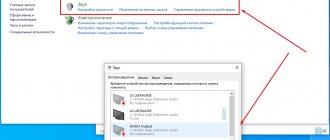Sometimes you may notice that some part of the laptop keyboard has become hotter than others. Or the following unpleasant situation has arisen: you are creating an important document for work, and suddenly your computer turns off without warning.
This is not a global problem and you should not immediately contact a service center (or even a store for a new device). In this article we will explain in detail why this happens and, most importantly, how to avoid such cases.
Composition, properties and features of choosing thermal paste
Its multicomponent composition includes fillers from microdispersed powders of metals and their oxides, and synthetic and mineral oils are used as a binder.
We list well-proven brands of thermal pastes:
- KPT-8,
- AlSil-3,
- Titan Silver Grease,
- Cooler Master.
The main property of thermal paste for laptops is its high thermal conductivity, much better than that of air. Therefore, when a layer of this material is applied to the junction of the processor and the radiator, normal temperature conditions for the laptop are ensured. Without thermal paste or with old “stiff” substance, the processor will simply burn out.
A signal for the need to change the old thermal paste can be severe overheating of the laptop processor, even under a relatively light load.
You can choose both domestic brands (KPT-8 and AlSil-3) and foreign ones. According to their characteristics, they are identical, but imported ones are slightly more expensive. An additional advantage of domestic pastes is their relative ease of application, since the latter have a more liquid consistency.
If desired, the thermal paste recommended by the processor manufacturer can be found on its website. Usually the results of tests and testing of various pastes are posted there, specific recommendations are given on how to change them and choose the composition. Also try to purchase only high-quality materials for replacement, avoid too cheap ones, as they may turn out to be counterfeit.
Make sure that the composition of the paste is completely homogeneous - the presence of lumps and foreign inclusions in it is unacceptable, since air layers can form that impair thermal conductivity.
Varieties
At the moment, there are three following groups of this material:
- paste-like heat-conducting composition;
- the same composition, only with glue content;
- liquid metal
Now we can highlight the following companies that have established themselves as the best manufacturers:
- AlSil-3;
- Titan Silver Grease;
- CoolerMaster;
- KPT-8.
It is worth noting that the choice of manufacturer also determines how often the thermal paste in a laptop needs to be changed. Overall, your choice is not limited to just these representatives. You can use both domestic and foreign materials. However, it is worth noting that the former have a more liquid consistency, which greatly facilitates the work procedure.
It would be a good idea to familiarize yourself with what processor manufacturers advise. Often on official websites you can find information about which material is best suited for working with a given part.
Is it worth buying a thermal pad?
First, let's define what a thermal pad is. This is a thin elastic sheet consisting of a base and filler. The base can be rubber or silicone. The latter has the best consumer qualities, but it all depends on the manufacturer and the quality of the materials used. Thermal pads should be stored for no more than a year, so only fresh products should be used. Chinese materials work for about a year and a half, after which they require replacement.
The most important thing is why and whether it is possible to use a thermal pad instead of thermal paste or vice versa. It is recommended to use the materials that the manufacturer himself uses . The thermal pad is indispensable if the distance between the cooling device and the radiator is large (about 1 mm). Otherwise, if you apply a thick layer of thermal paste to the chip instead of a gasket, the device will burn out. Below is a photo of a thermal pad that has dried out and requires replacement.
Which thermal paste is better for a laptop: review
A good paste can last 3 years or more, but if you own a laptop, you will still have to change the thermal paste when cleaning it from dust. In desktop computers, unlike laptops, the replacement period is longer. After all, in such a computer it is not necessary to remove the radiator. Although cleaning a desktop computer with a complete disassembly and replacement of thermal paste is better than a partial one.
Below we will talk about the three most popular thermal pastes, their pros and cons. It's up to you to decide which thermal paste to choose for your laptop. Let's take a closer look at the following brands:
- KPT-8.
- AlSil-3.
- Arctic Cooling MX-3.
It is worth noting that you can almost always use any other thermal paste that is suitable for use in a PC. You can find out more information in the article “Which thermal paste is best for a processor.”
KPT-8
Organosilicon thermal conductive paste is used as a composition that ensures effective thermal contact between two contacting or adjacent surfaces in apparatus and equipment for various purposes.
Organosilicon thermal conductive paste significantly reduces contact thermal resistance and is recommended for use in the operating temperature range from -60 to +180°C.
Cost: from 110 rub. per tube 18 grams.
pros
- Big tube.
Minuses
- Low thermal conductivity.
- Too thick.
I changed the paste on an Aser laptop. I bought a tube two years ago. There is still a lot left since then. It is still in good condition and to this day I use it in video cards and processors, and nothing has burned out yet, and the temperatures are borderline reasonable and do not rise. The best thermal paste, I recommend it!
KPT-8
AlSil-3
Alsil-3 is used to prevent overheating of high-temperature-sensitive structural elements of PC components. The composition is offered in a convenient syringe tube. The presented composition lays down in an even layer due to its uniform texture.
Alsil-3 is used in electronic devices; this paste does not contain harmful constituent elements. The paste is easy to apply, retains its original consistency for a long time, and is simply removed.
The consistency of the paste is quite liquid, so it is recommended to squeeze it out of the syringe very carefully. The minimum operating temperature of the paste is -30 degrees.
Price: from 160 rubles.
pros
- Easy to clean from surfaces.
Minuses
- Dries up.
Changed it on an HP laptop. I thought it would be a normal solution, but no. Yesterday I took my laptop apart to clean the cooling system. When it came to the processor, the heatsink was stuck to the processor. Now I'm looking for ways to unstick it and I'm worried about the computer. I applied it 4-6 months ago. I absolutely do not recommend pasta.
AlSil-3
Arctic Cooling MX-3
Over the past few years, MX series thermal paste has gained popularity among ordinary users and enthusiasts, and Arctic is now recognized as a brand with a good reputation.
The new Arctic Cooling MX-3 has even better thermal conductivity than its predecessor MX-2. Consists of carbon microparticles that provide heat conductivity at the level of 8.2W/mK .
Arctic Cooling representatives claim that their new paste lowers the temperature of the A MD Phenom X4 9950 at full load by 7 degrees compared to another thermal paste from the same company - Arctic Silver 5.
Cost: from 400 rub.
pros
- High thermal conductivity.
- Durability.
Minuses
- Not found.
I only use this thermal paste, I recently changed it on my laptop. So the temperatures dropped by 5 degrees, which is already significant, taking into account simply the change in the thermal interface. It applies well, I like it. Great stuff. In addition, the manufacturer promises durability. (PS If your temperatures have not dropped, it means you are clumsy and have applied a huge layer of thermal paste.)
Arctic Cooling MX-3
Rules and procedure for replacing thermal paste
The paste must be changed with the utmost care; it should not be smeared on electronic components and tracks, since it is a conductor due to the inclusion of metal chips. If you do not follow this rule, a short circuit may occur, which will cause the failure of important components of the laptop.
It is better to prepare all the materials and tools necessary for the work in advance. You will need:
- The thermal paste itself;
- Slotted and Phillips screwdriver;
- Unnecessary plastic card;
- A stationery knife and a soft napkin.
When choosing a rag or wipe for removing thermal paste, immediately discard materials with abrasive properties or those that leave pellets when used. Surface scratches and foreign inclusions due to poor removal of old material can significantly impair heat transfer.
How often to do prophylaxis
I already wrote the timing in the first paragraph, but perhaps your case is different and the system gets dirty faster than others, so you need to learn to understand the condition by eye. You can understand when to do prevention by:
- The laptop will work and turn off. Don’t go to a fortune teller here - you need to clean it.
- When the processor is loaded (many tabs are open, etc.), the cooler begins to make louder noise, and accordingly the cooling air flow should increase. If the flow is not strong enough relative to the cleaned system or the air is very hot, then it needs to be cleaned.
- Half of the keyboard is very hot, and the other is normal. In my case, the qwerasdfzxcv keys get very hot. When this happens, I immediately clean it and change the thermal paste at the same time.
Sequence of actions when replacing thermal paste
You can change the paste only after disassembling the laptop case. Great care must be taken at this stage to avoid breaking the fragile plastic parts. This is done in the following sequence:
- Remove the battery from the laptop. You may need a screwdriver for this.
- In accordance with the instructions for the device, remove the back panel from it and clean the surfaces from dust.
- Using a napkin, remove any remaining old thermal paste from the surfaces of the processor and heatsink. Old thermal paste for laptops often becomes dull; use alcohol to soften it. But after this, the surfaces to be treated and the motherboard must be thoroughly dried. A regular eraser also works well even with dried paste.
- Apply a layer of new thermal paste to the cleaned surface of the processor. It should be uniform and only a few microns thick. You can’t just level the layer with your finger. There is fat on the skin, the penetration of which into the paste can significantly reduce its thermal conductivity. To apply a thin layer as a kind of “spatula”, it is better to use a plastic thin card or something similar.
Thermal paste must be changed in two stages: Squeeze a small amount of paste out of the tube onto one side of the processor; - Use a credit card to spread a thin, even layer over the surface.
At the final stage of assembly, it is important to correctly mount the cooling radiator. Make sure that when it comes into contact with the processor, the thermal paste does not squeeze out. This is possible if it was applied in too thick a layer. In the future, when carrying out the procedure for cleaning your laptop from dust, do not forget to pay attention to the condition of the thermal paste. If it dries out, the processor will quickly fail.
How to make a replacement?
Before starting the process, make sure that all the necessary tools for the job are at hand. Now the algorithm itself:
- First you need to remove the battery from the laptop. Most often it is not screwed down and is easily pulled out by sliding a small bolt or slider.
- Now you need to carefully unscrew and remove the bottom cover of the laptop. In the process, try not to damage the plastic parts, since the cover can be quite difficult to remove.
- Carefully clean the surface under the lid from accumulated dust.
- At this stage, it is necessary to remove the remnants of the already dried paste. To avoid scattering its fragments all over the board, you should use alcohol to soften it. After this, the treated surface must be dried.
- Now that the site is prepared, you need to carefully apply a thin layer of thermal paste to the surface of the processor. To level the composition, you need to use a plastic card or something similar.
- Now you need to reinstall the cooling radiator. During the installation process, pay attention to whether the thermal paste is squeezed out when applying pressure to the surface. If this happens, you need to remove the radiator and carefully remove the excess compound with a card.
- After fixing, you can reassemble the laptop in reverse order.
How much does it cost to replace thermal paste in a service?
The price range for replacing thermal paste and cleaning a laptop is large. On the Internet you can find advertisements from 500 rubles and above. It is worth noting that the average cost is 1000 rubles. At the same time, the workshop will not only carry out the cleaning, but will also give a guarantee on the work for about 5-6 months, that is, in fact, until the next procedure.
What does thermal paste do in a laptop?
Thermal paste (heat-conducting paste) is one of the types of thermal interface. It has a multi-component composition, which is applied in an even layer between the device that removes heat and the surface that needs cooling. In the case of a laptop, we are talking about the processor (CPU) and the cooling system.
The processor has a built-in heat spreader. Simply put, it is a metal cover that transfers heat from the processor to the cooling system. There is a similar metal base in the fan (cooler). This is called the base plate. Thus, the thermal paste serves as a link between the heat spreader and the support plate. The situation is similar with the graphics processor (video card) and its cooler. In a water (liquid) cooling system, the unit is also attached to the metal cover of the processor.
Thermal paste is often referred to as a substance that cools the processor, but this is not an entirely correct definition. It only helps to lower the temperature, and without paste, a laptop can really quickly fail from overheating.
The fact is that the metal processor cover visually and to the touch seems perfectly flat and smooth. In reality, it is covered with microscopic cracks. Air enters them, which disrupts proper heat transfer. How could this be dangerous? The CPU and video card heat up to critical temperatures, malfunctions occur in the laptop - complete failure of components is possible.
Thermal paste tasks:
- fills all microcracks on the metal surface;
- prevents air from entering;
- ensures efficient heat transfer to the cooling system.
In production, it is applied by default to the central and graphics processors. But any paste sooner or later expires, after which it needs to be changed.
How to replace thermal paste on a laptop
Over time, thermal paste becomes unusable. Under the influence of high temperatures and dust, turning into a dense resin, the paste ceases to remove heat from the crystal.
- Remove old thermal paste from the crystal. The easiest way is to remove it with a napkin first. Do not use hard objects as cleaning agents! Final cleaning is done with a cotton swab dipped in alcohol. Around the crystal on the board there are small switching elements. Removing them from the board is dangerous! Be careful.
- Thermal paste is applied to the chips that require cooling by squeezing a drop from the tube onto the center of the part. Don't spread it like butter on bread. It will not be possible to spread it in a perfectly even layer, and when the cooling system is pressed against the cooled part, air bubbles may form.
- The entire surface of the cooling shoe must adhere to the part through an even layer of thermal paste. A drop applied to the center of the cooled crystal will be squeezed out by the shoe, uniformly fill the entire contact surface and provide ideal thermal contact.