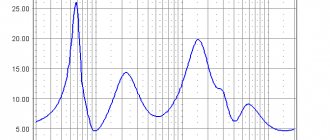Modern television panels have a serious drawback - weak speakers. This is due to the fact that, firstly, the body of devices is becoming thinner, so it is problematic to fit powerful acoustics into it. Secondly, many companies that produce equipment recommend purchasing soundbars and home theaters of their own production to get good sound. They give arguments that the TV is designed to display images in high quality, and sound output is the task of other devices. However, to increase the volume of your TV, you don't have to go to the store and buy additional equipment. It’s very easy to connect your existing music center to your TV, and this will allow you to enjoy watching movies and TV series with good sound.
Connection methods
The easiest way to connect two devices is to use a cable and connect directly or through adapters if the equipment does not have the same connectors . But sometimes situations arise when the TV receiver does not have the necessary outputs, or in addition to the music center you need to connect a subwoofer (or additional speakers). In this case, you can use the receiver and make a connection through it.
Connection via cable
To connect a music center to a TV via cable, you must first carefully inspect the equipment for identical connectors. Usually the solution to this problem is carried out through a tulip, also known as an RCA cable. It will need to be purchased separately. A 2RCA - 2RCA or 3RCA-3RCA wire is required, and in the latter case the yellow plug intended for video transmission will not be used.
Important! On the music center you need to find the red and white connectors labeled Audio In, on the TV - similar outputs labeled Audio Out and connect them with a cable in accordance with the color.
If the Audio Out output is not available on the television panel, you can connect the equipment via a headphone jack. In this case, you will need a mini Jack 3.5 mm - 2RCA cable.
High sound quality will be ensured when connected via an optical cable. To do this, the television panel must have an Optical Out output (usually closed with a plug), and the music center must have an Optical In output.
You can connect one device to another via HDMI, if it is available on both devices. This will ensure the transmission of audio and video signals in the highest quality, in addition, the owner of the devices will have the opportunity to play movies on the music center and watch them on TV, enjoying stunning images and sound.
After the cable is connected to the connectors, you need to turn on both devices and select the AUX output on the music center. If everything is done correctly, the sound should come from its speakers, and not from the TV speakers. If you hear extraneous noise or interference, you need to lower the volume on the device and adjust the sound settings until you get the optimal result.
Connection via receiver
With this type of connection, the music center is connected to the receiver, and the latter, in turn, to the TV . This method is used in cases where it is impossible to connect equipment directly with a cable due to the lack of necessary connectors on one of the devices.
Advice! Through the receiver, you can connect additional speakers or a subwoofer for high-quality transmission of low frequencies, which will be appreciated by lovers of modern music and fans of films with a lot of special effects.
To connect equipment in this way, you can use any available connectors: RCA, mini Jack, SCARD, HDMI, optical or coaxial cables. But the main thing is not to get confused in the exits.
Important! On the TV, the wires should be connected to the connectors labeled OUT, on the receiver - labeled IN. When connecting the receiver to the music center on the latter, the cable is connected to the outputs labeled IN, in the receiver - labeled OUT. When connecting tulips, you cannot confuse the colors; red and white plugs are inserted only into the corresponding connectors.
Connectors on the receiver
Connectors on the music center
Connecting to TV with cable
Some people call cable connection an outdated technology, but it’s hard to argue with the fact that it’s much easier than synchronizing something wirelessly.
Via line connectors
This type of communication is the most common in audio and video technology . To do this you will need an RCA-RCA cable (tulips on both sides).
RCA to RCA cable
Synchronization is performed according to an algorithm.
- On the TV you need to find sockets for connecting tulips, labeled AUDIOOUT.
- To connect you need to take an RCA-RCA cord.
- One end of the cable is connected to the TV - you need to take into account the colors of the plugs and connectors.
- The second end is connected to a similar output in the music device, the colors must again match, the yellow plug is not connected (it transmits video).
- The acoustics must be switched to receive sound from the line input.
Via composite connector
If the TV is not equipped with tulips, then it may have SCART. This is a fairly massive connector that is capable of transmitting both sound and picture. In this case, you will need an adapter from SCART to RCA, since music centers are not equipped with the first interface. Having an adapter and cable or RCA-SCART cable, setup is carried out according to the diagram.
RCA-SCART cable
- On the back of the TV you need to find the SCART connector. It is the largest and looks like a rectangle with many smaller holes.
- The adapter or cable with the SCART side is connected to the TV.
- The second part is connected to the center with a white and red plug. Yellow remains free.
- The TV switches the signal supply to SCART, and in the center to the linear input LINE. Sometimes such settings are not required - the sound comes directly from the player's speakers.
Via headphone jack
The TV may only have a headphone jack for connection. In this situation, a mini-jack 3.5 - 2 RCA cable will come to the rescue. One side of it looks like a standard headphone plug, and the other side looks like tulips without the yellow plug.
Mini-jack cable 3.5 – 2 RCA
Connection algorithm.
- You should find a 3.5 connector on your TV. Sometimes this is difficult, since manufacturers can place it anywhere, even on the front panel, hidden under a cover.
- If the socket is standard, then the cable is immediately inserted into it. Sometimes 6.5 is used instead of 3.5. Visually they are the same, but the second option is larger. In this case, an adapter from 6.5 to 3.5 is required.
- The second side of the cable is connected to the music center as described above - observing the colors.
- On the music player, you just have to enable audio reception from LineIN.
- On a TV, additional settings are usually not required.
It is important to remember that such a connection involves adjusting the sound on both the music center and the TV, so both devices need to be configured optimally.
Via optical connector
Unlike the options listed above, this connector involves digital audio, which, unlike an analog connection, allows you to get better quality without signal loss. The latter is especially noticeable if analog transmission is used with wires more than 1 meter long.
Optical audio output was invented by Sony and Philips, so its name is S/PDIF, which sounds like Sony/Philips Digital Interconnect Format. If both devices have such an output, then it is better to use only it. This will ensure the best possible sound quality.
Optical connector on TV
- You should find S/PDIF on your TV - it looks like a square with a round hole in which a laser shines.
- The S/PDIF cable is double-sided, so it can be connected to both devices from either side.
- After this, you need to switch to S/PDIF on both devices. It is best to read the instructions on how to do this.
Connection features of some TV models
Television equipment from different manufacturers may have their own characteristics of connecting to a music center. So, on LG Smart TVs there is no analog RCA output in most cases. To connect these TV receivers to an external audio device, you need to use the optical connector or HDMI, SCARD or headphone output, if available. In addition, on some models the connectors may be located not only on the back, but also on the side, so the TV must be inspected very carefully.
On Samsung television panels, the RCA output is also very often absent (for example, in the 6 series). In this situation, it is also proposed to connect external audio devices via an optical output or HDMI with ARC technology, which will provide clear surround sound. But a similar connector should be on the connected equipment.
Philips offers to use the same outputs, as well as a coaxial connector, for headphones.
The analog RCA output, as well as SCARD, are still used on Sony Bravia TVs, so it is easiest to connect a music center to the products of these manufacturers.
In most cases, after connecting an external audio device to the TV receiver, the sound is still heard from the original speakers. In this situation, you will need to open the sound settings on the television panel and make the necessary changes in accordance with the operating instructions. This same section of the menu is necessary if, when connecting the center through the headphone jack, the sound coming out through the external speakers is very quiet.
Connection via receiver
In this case, the receiver acts as an intermediate link: it connects to the TV, and the music center connects to it. This helps in situations where equipment does not have the same connectors or they do not work. In addition, receivers often help connect not only the center, but also additional acoustics, for example, low-frequency speakers or a subwoofer. Thus, you can assemble a 5:1 system, which will provide surround and high-quality sound. The receiver connects to the TV using any of the connectors listed above; HDMI is also suitable.
When connecting, it is worth considering that the cable from the TV to the receiver is inserted into the connectors labeled OUT for the former, and into the IN for the latter. When connecting the center, it’s the other way around – OUT on the receiver, IN on the music center. Also, when connecting through tulips, one must not forget about the matching colors of plugs and connectors.
After this, all that remains is to switch the player and TV to supply a signal through the outputs and inputs selected for synchronization.
Which connection cable is better?
To connect your music center to your TV, it is best to use an optical cable because it provides the highest sound quality . A step lower in terms of purity and volume of audio effects will be SCARD and coaxial cables. And the classic “tulip” (or RCA cable) provides the weakest sound quality.
Digital optical cable
An excellent solution would be to interact between devices via an HDMI connector. In this case, the owner of the equipment will be able to connect a flash drive to the computer, copy a movie to it, connect a USB drive to a music center and watch the video on a large TV screen, enjoying the highest quality images and sound.
HDMI connector
As you can see from the above, connecting a music center to a TV is very simple. To do this, you need to inspect the equipment for the presence of identical connectors that can be used to solve this problem. Next, having decided, you need to purchase a suitable cable and, if necessary, adapters, or you can use a receiver if it is impossible to connect devices directly.
Connecting music center to PC/laptop
Method 1: Using an RCA cable
This connection method is the simplest and cheapest (you only have to buy one small cable). Its correct name is: “ 3.5 mm jack – RCA x2 cable ”. See the photo below: at one end it has a plug - 3.5 mm jack (standard for connecting headphones and speakers), and at the other - “tulips”.
Cable 3.5 mm jack – RCA x2
Important!
When choosing a cable, pay attention to two points:
- the cable must have two “tulips” (usually red and white). If you choose a cable with three, the sound will be of lower quality (for example, it may even begin to hum or crackle);
- It is recommended to choose gold-plated plugs (they last longer and provide better sound quality (less crackling noise when connected)).
Actually, if you already have a similar cable, then the entire connection is completed in just a few steps:
- First you need to turn off the music. food center (just in case);
- after, connect the 3.5 mm jack plug to the audio output on the PC/laptop (on the PC it is marked in green - “Line out”);
- on the music wall in the center (usually at the back) find the AUX (Line) sockets: connect the red and white RCA plugs (“tulips”) to them;
- All that remains is to turn on the music. center and check the sound (on a PC, all you need to do is start some melody...).
Pairing PC and music. center
If the sound is acoustic, read the second part of the article, you may need to make a couple more “touches”...
Method 2: via Bluetooth
A wired connection for a PC is, of course, convenient, but when it comes to outputting sound from a phone or laptop, this is not always handy... A laptop will cease to be mobile if it is “connected” with unnecessary wires...
However, the entrance is quite simple - connect music. center and laptop via Bluetooth. I note that this can be done even if your center does not support Bluetooth!
Briefly about connection:
1) First you need to purchase a special one. device - Bluetooth receiver (if the music center does not support Bluetooth). There are quite a lot of similar devices in Chinese stores, for example, AliExpress.
Bluetooth Receiver (3.5mm Jack Aux, RCA)
2) After, you need to connect the receiver to the music. center (usually connected using either RCA or Jack 3.5). Those. Our receiver will be a device that supplies sound to the music acoustics. center.
Connecting a Bluetooth receiver to music speakers. center
3) Next, turn on the laptop, receiver, music. center. On the laptop in the tray, click on the Bluetooth icon (what to do if it’s not there) and add a new device - our receiver (similar to mice, keyboards, and other devices).
Adding a Bluetooth device
4) Actually, now the sound should be played on the music. center. Those. The laptop will send it via Bluetooth to the receiver, which will convert the signal into audio and send it to the center speakers.
Of course, with this connection, instead of a laptop, you can connect a phone (set-top box...) to the receiver.
Why is there no sound on music? center / columns
Of course, we assume here that the cable (device) with which you connect the computer and the music. the center is intact and not broken. The connectors themselves, which are used for connection, are also in good condition. Double-check these “little things”, in half the cases this is the reason...
Reason 1: music is not configured. center
In some devices, for playback you need to directly specify “AUX” in the settings (i.e. the interface through which we connected). If this is not done - music. the center simply will not know “where” and “what” it should reproduce...
In the music playback settings. center needs to be set to AUX
Reason 2: the sound is “supplied” to an excellent device
The fact is that by default, a computer (laptop) does not always correctly determine “where” to send sound (for example, if you have a TV, set-top box, tuner, etc. connected to your PC in addition to the center, the sound may go to one of them ( even if it is already turned off)).
This is configured in the Windows Control Panel in the “Hardware and Sound/Sound” section (see screenshot below).
Please note that this tab will list all audio devices connected to your computer. It is necessary to select and use the default music. center so that the sound begins to “feed” to it (if you don’t know what to choose from this list, click through them all!).
Use as default...
Reason 3: Audio driver settings
In addition to the above, I recommend checking the audio driver settings (often, some “noise suppression”, sound source separation, etc. may be set in its settings, which can affect sound transmission).
If you have the full version of the audio driver installed, then, usually, there is a special driver in the tray (next to the clock). icon to open the control panel (see screenshot below).
In the audio control panel, you need to check the “output” and “general” tabs (of course, a lot depends on the specific software). I would generally recommend resetting the driver settings to standard presets...