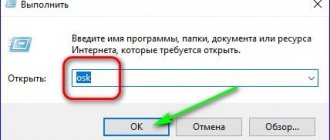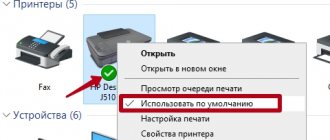Causes of keyboard failure on a laptop
- The first reason can be called a software failure. The virus may have overwritten the system files of the input device, and then the antivirus deleted them. It may be that system updates were not installed correctly or your computer turned off during their installation.
To check the functionality of the keyboard on your laptop, just go to the BIOS. How to enter the BIOS was written in this article, but in short, when you start the computer you need to press a button (mostly the Del key). If it doesn’t enter the BIOS, then the problem is at the physical level, if it does and you can switch between tabs, then the problem is at the software level, you need to do a system restore, or reinstall Windows. You can also try removing the drivers and reinstalling them. To do this, go to the “Start” menu “Computer” and right-click “Properties”.
In the window that opens, click “Device Manager”.
Select "Keyboards", right-click and select "Uninstall".
Then “Update hardware configuration”. The removed driver must be reinstalled.
- Filling the keyboard with liquid.
It's no secret that many people fill their laptops with tea or other liquid. In this case, you will have to disassemble the laptop, remove the flooded device, clean the buttons from the inside and preferably dry it with a hairdryer. The difficulty of cleaning depends on the properties of the liquid. But even after cleaning, if your keyboard works, the likelihood that it will serve you for a long time is small, since corrosion will take its toll, especially if the liquid has reached the system board.
- Problem with the motherboard. In this case, the problem may also be with wi-fi, usb ports, etc. You are unlikely to be able to fix it yourself; you will have to go to a service center.
- The cable connector was not fully secured when assembling the laptop.
If you disassembled your laptop, and after that the keyboard stopped working, then you need to re-disassemble and correctly install the cable connector on the motherboard. Also check if you accidentally damaged the cable itself.
- Destruction of loop contacts. The keyboard cable contacts on laptops are mostly graphite and they begin to deteriorate over time. But in this case, only some keys initially stop working. Read below on how to fix a keyboard cable.
Replacing a laptop keyboard yourself? - EASILY!!!
Probably each of us has spilled juice, coffee, tea, etc. on the keyboard at least once. — a note about how after this (in some cases)
To restore a laptop MYSELF... I was prompted to write a review by the SIMPLICITY of replacing keyboards on many laptop models that do not require any special knowledge/skills or tools. In most cases, the problem can be solved by an ordinary housewife with more or less straight hands (it just requires a LITTLE amount of accuracy and one thin screwdriver, for example from a sewing machine kit or similar).
EVERYTHING IS VERY easy! To put it briefly and skip a bunch of details, just unscrew a couple of bolts and press out a few latches (including the cable clamp).
To put it briefly and skip a bunch of details, just unscrew a couple of bolts and press out a few latches (including the cable clamp). Then repeat everything in reverse order and the laptop is repaired!
Then repeat everything in reverse order and the laptop is repaired!
Don’t pay attention to the “lots of letters below” - in fact, I just tried to detail the process (in case someone finds it useful), everything is really not complicated! 
I've had to replace keyboards on laptops more than once, and everything has been spilled/spilled on them! Another “client” survived even kefir, but champagne became the “last” straw. We will consider a case when your laptop successfully survived the “incident” and continues to work, but problems appeared with the operation of the keyboard (individual characters stick or do not work, or, on the contrary, are pressed spontaneously ). The option is also valid BEFORE going to the service center and if we ALREADY took the laptop to the service center for cleaning (and it did not help) and they offered us a replacement keyboard, but for example it is not available, or the price is “biting”, etc.
Another “client” survived even kefir, but champagne became the “last” straw. We will consider a case when your laptop successfully survived the “incident” and continues to work, but problems appeared with the operation of the keyboard (individual characters stick or do not work, or, on the contrary, are pressed spontaneously ). The option is also valid BEFORE going to the service center and if we ALREADY took the laptop to the service center for cleaning (and it did not help) and they offered us a replacement keyboard, but for example it is not available, or the price is “biting”, etc.
This happened in my particular case, a girl from work went to the service center and paid for rinsing/cleaning the keyboard, but it did not give any positive results. There was still no such keyboard available to replace it, so they suggested placing an order (at a ridiculous price tag) and waiting... As a result, she came to me asking me to see if it was possible to buy a keyboard on the Internet and how much it would cost her (the laptop is inexpensive). We looked/found Ali - she liked the price (I liked the seller's rating) and placed an order.
I would advise FIRST, before deciding to purchase a keyboard to replace it yourself, to type something like this into a search engine - “k53 keyboard replacement”
Instead of k53, indicate your laptop model, it is usually indicated at the bottom of the laptop
Watch a video instruction (or several) to assess the complexity of the event in relation to your laptop model. What if it seems too complicated to you, or your laptop is not a model with easy keyboard replacement (without significant disassembly). For example, to replace it on my laptop (HP pavilion DV7) requires much more effort, I was pretty screwed at one time, especially without having video instructions
As a rule, it is not necessary to indicate a detailed decoding of the model; they come in series and are similar in disassembly - so I simply indicated “K53”.
If you decide to replace it yourself, enter (for example Ali) the model of your laptop and look for “your” keyboard. It is advisable to find a keyboard with the national layout symbols ALREADY printed on, so as not to paste them on separately later (this is not always convenient, and usually unreliable). There is an option to replace the buttons themselves with their “native” ones, if there is no Russification (I did this on mine), but these are unnecessary problems + keep in mind that keyboards SOMETIMES have minor differences in the placement and shape of individual keys! This can be critical during such a replacement.
We consider the case that the required keyboard is found, an order is placed and it arrives! (by the way, such things are usually delivered very quickly).
It came to me packed in foam on both sides.
Everything is safe and sound
model marking
The cables have the same coating, very similar to the original one from the laptop.
Well-designed symbols, including Cyrillic.
Patient waiting...
I went the wrong way when replacing the keyboard 
Like many users, I “didn’t open the manual.” Instead of FIRST watching the video or description of the sequence, I began “out of habit” to completely disassemble the laptop...
Therefore, I WILL EMPHASIZE AGAIN - first watch the video of the process of replacing YOUR keyboard (how YOUR laptop is disassembled) ... so as not to do useless manipulations!
For example, I had to put my laptop back together 
On the specifically described series of Asus laptops, the keyboard can be changed very easily: 1. Unscrew a couple of bolts on the bottom cover. One, as can be seen in the photo, is located under the compartment cover.
They are marked with the letter “K”, as I understand it means “keyboard”
After that, turn the laptop over and unclip several latches with a screwdriver or the tip of a knife.
There are only a few of these latches and they are all located at the top of the keyboard and are clearly visible.
After that, lift (carefully) the keyboard as in the photo. At the back there is a connection to the motherboard, the cable is relatively short and can be damaged - although this will not harm a faulty keyboard 
... unsnap the cable connector. There are several types of connectors and cable clamps, for example, they are pulled out on both sides towards the cable. In our case, the black part of the connector is lifted with a fingernail, for example.
Photo of the cable latch already open, so that you can understand how it opens.
In short, this is the most important operation - you need to look carefully and not break the connector. Surely this is shown in the replacement video on YouTube, don’t worry 
We take out the cable from the old keyboard, change the keyboard, insert a new cable... snap the cable fastening and the keyboard itself...
You can check! If everything is in order, tighten the bolts from below and you're done!!!
The keyboard is really no worse than the “native” one. 5 minutes of work! There is no need to pay your “uncle” and run somewhere and wait for repairs or the arrival of spare parts. ZYZH While the keyboard is being delivered, you can use your laptop by connecting any USB external keyboard.
Some keys on the laptop do not work
The main reason that some keys on a laptop do not work is the cable contacts. But it could also be in the key itself: dust, dirt. As a result, there is no contact with the keyboard track. As mentioned above, the cable contacts on laptops are mostly graphite and they begin to deteriorate over time.
To solve the problem, you first need to disassemble the computer and remove the keyboard. Check the condition of the connector on the motherboard and the cable contacts themselves. If you see breaks in the tracks, but they are sometimes barely noticeable, then we cut off part of the cable, first removing the fixing film. After removal, remove the insulation and glue back the fixing film from below.
Important: before cutting, check whether the cable will then reach the motherboard.
If you are sure that it won’t reach you, then the deletion option will not help you. Unfortunately, you'll have to buy a new keyboard.
Why does the keyboard not work on an HP, Lenovo and other laptop?
Software failure There is no need to go for repairs if the keyboard on your laptop does not work. Perhaps the keyboard is simply not activated in the laptop settings, so the laptop does not recognize it. Follow these steps to resolve the issue:
- You need to go to “Device Manager”, then click on the “Keyboard” tab. You will need to see if it is activated or not. If not, then correct this nuance.
- Rebooting may also help solve the problem.
Viruses
One of the reasons may be the presence of viruses in the laptop. If you installed an application, and then your keyboard stopped working, then you should conduct a deep scan with your antivirus to find all malicious files. Then move the viruses to quarantine or completely remove them and restart the computer. The keyboard should work.
Drivers
We often encounter the problem that the keyboard on a laptop does not work, and the reason is outdated drivers. This is the simplest case that every user can handle. You need to update the driver and restart the computer and the keyboard will work again. Physical problems.
This problem is very serious as it can cover a wide range of causes. The problem may be that the contacts are dirty, which prevents the plug from contacting the computer, or buttons and microcircuits may be damaged, which will only need to be changed at diagnostic centers. Broken contacts may also be the cause. If the user was not careful and pulled the cord, then the contact and socket may well be damaged.
The number keys on the keyboard do not work
If the number keys located on the right do not work for you, this means that the Num Lock button is not pressed. Just click on it and everything will work. For many models, after pressing, the LED starts to light, confirming that the numeric keys are turned on.
Alternative input methods
The Windows operating system has a virtual keyboard by default. Follow the path shown in the screenshot below and enable the on-screen keyboard.
It will replace your main physical one until a fault is identified.
You can purchase a USB keyboard, and if you have one, then simply connect it to one of the USB ports of the laptop and, after automatically installing the drivers, begin to fully use it.
If the above methods for troubleshooting a keyboard did not help you, you will have to buy a new one. Then put it in place of the old one. But if you do not have the experience and desire to do repairs, then it is best to entrust this matter to professionals.
Types of Keyboard Faults
There are several main reasons why the keyboard may not work properly:
- Software problem (driver failure, malware).
- Incorrect positioning of the cable in the connector.
- Damage to the cable.
- Clogged or damaged connector on the board.
- Multicontroller failure.
You can make sure that the program is (or is not) software in nature by entering the BIOS (press Esc and then F10 before loading the operating system). If everything works fine, then there is a software failure and you need to reset the driver from the device manager, and then check the computer for viruses.
If the keyboard does not work in the BIOS, then the problem is on the hardware side. At home, you can check whether the keyboard cable is connected correctly. Other types of faults (chip failure, damage to contact tracks under the keys, connector problems, etc.) can only be successfully diagnosed with professional skills and special equipment. Repair in such cases comes down to replacing the multicontroller or the entire keyboard (it makes no sense to repair the tracks).